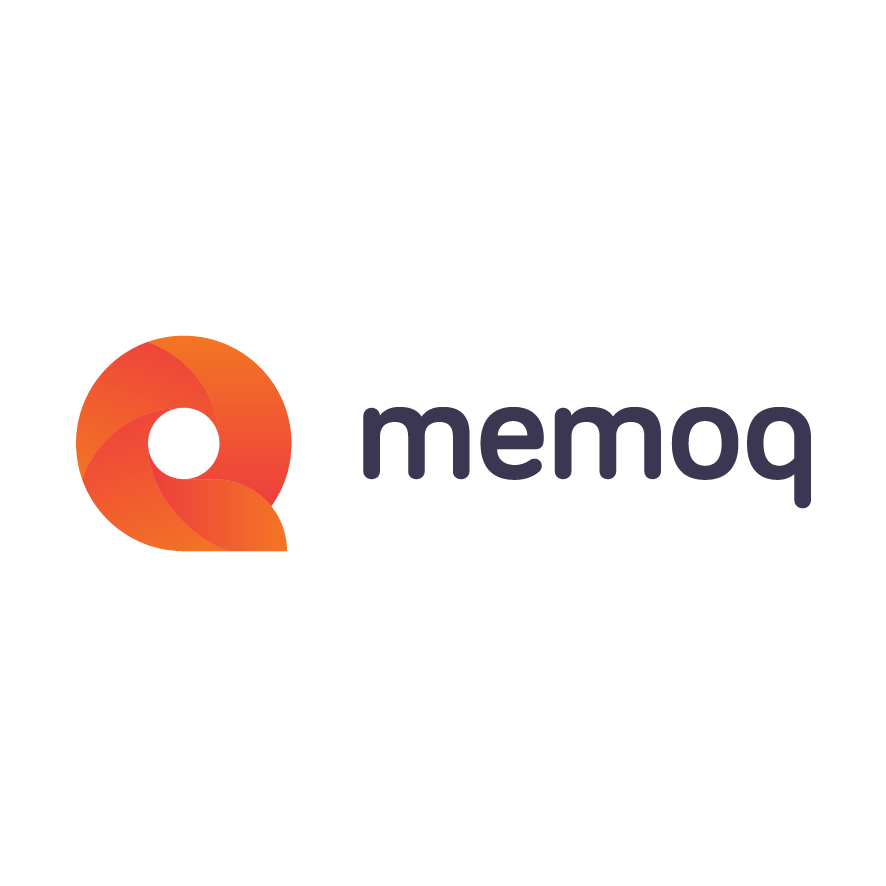This post will show you how to share translation memories in Language Terminal, and how to use them in translation tools other than memoQ. With a highly unorthodox move, I will show you examples in… SDL Trados Studio 2015.
It’s been a while since we last blogged about Language Terminal – and we still owe you (at least) a post on how you can use translation memories through Language Terminal if you are not a memoQ user, and another on InDesign conversion.
The great thing about Language Terminal is that it gives you the power of co-operation without the burden of running an organization. In addition to getting connected with your co-workers (’vendors’ and ’clients), which the previous post was about, you can also share your linguistic resources – translation memories and term bases – with others, and you can also use resources that were shared by other members.
This post will show you how to share translation memories in Language Terminal, and how to use them in translation tools other than memoQ. With a highly unorthodox move, I will show you examples in… SDL Trados Studio 2015.
As it is, memoQ users can take it for granted that all great features of Language Terminal are just a click away, and they don’t even have to leave the program. We are doing this because we have the power to do it; it’s a great show-off of what technology can do; and so there’s no reason to deny the pleasure to our customers. But we firmly believe that users of other tools also deserve to benefit from Language Terminal as much as possible.
Let's have a translation memory in Language Terminal
For starters, let’s have a translation memory in Language Terminal. I will assume you already have an account in Language Terminal like I do, so we can jump into the middle of things right away.
Before you upload a translation memory to Language Terminal, make sure you have it in the TMX format. Whatever translation tool you use, it should be capable of exporting your translation memories into TMX files for you. So, you need to have a file at hand that has the .tmx extension.
After logging in to Language Terminal, click Tools, and choose Shared TMs:
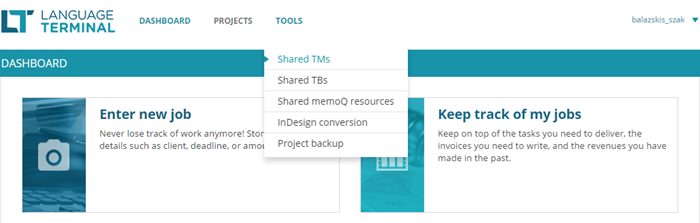
Language Terminal will display the Shared TMs page with an introductory video and a large button that says ’Create your first translation memory’. Click it. A popup window will appear:
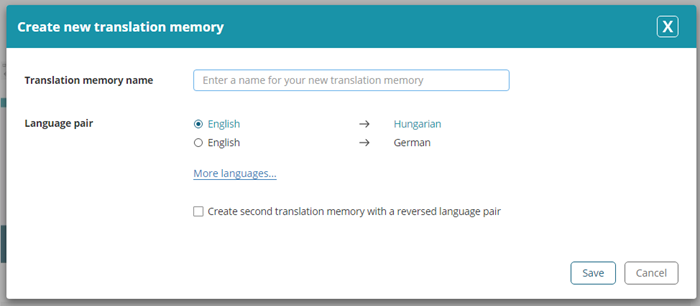
Language Terminal starts by creating an empty translation memory. At first, it will offer the language pairs that you specified in your profile, but you have access to other languages if you need them.
In Language Terminal, you can have one translation memory for a language pair – but, optionally, you can have a second one that has the languages the other way round. If you want that second translation memory, too, check the Create second translation memory with a reversed language pair check box.
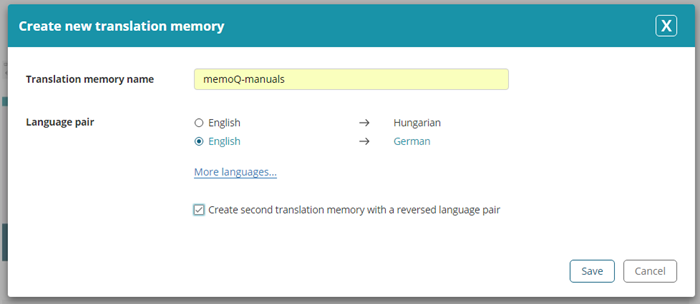
Click Save after you fill in everything to your liking.
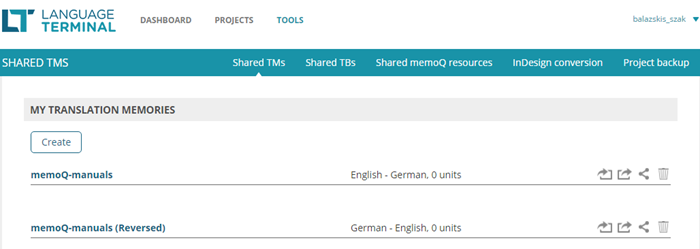
The two translation memories will appear in your list. The next step is importing the TMX file you already have at hand.
Click the import icon:![]()
… and drag the TMX file on the popup window that appears:
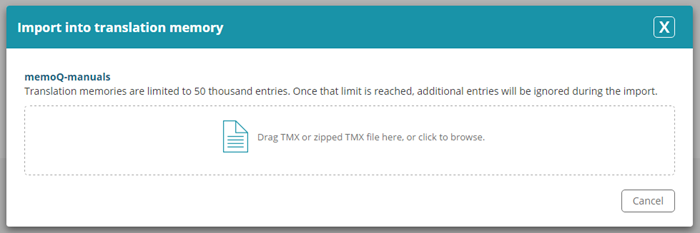
The TMX file will be uploaded to Language Terminal. (To cut down on the upload time, you can zip the .tmx file, and upload the .zip file instead.) Then this popup window disappears, but Language Terminal will keep working on the import a little while longer. Once the import is finished, the number of translation units appears in the same row with the name of the translation memory:
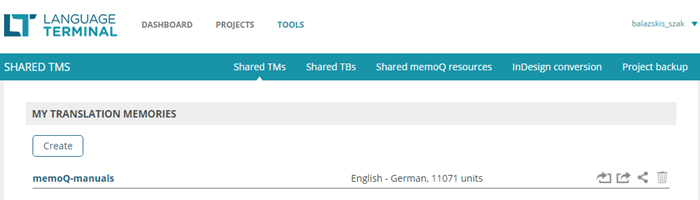
Note that the reversed translation memory remains empty: Language Terminal will not automatically reverse the translation memory you upload – you can decide what you import in the reverse language pair.
Use your TM from SDL Trados Studio
Let’s use it now. SDL Trados Studio 2015 now supports memoQ translation memories out of the box… because Kilgray has released a plugin that connects it to memoQ servers and Language Terminal.
What happens when you have this plugin in Trados Studio? For one, it will give you a new type of translation memory, available from Project Settings. The screens that follow were taken from Studio.
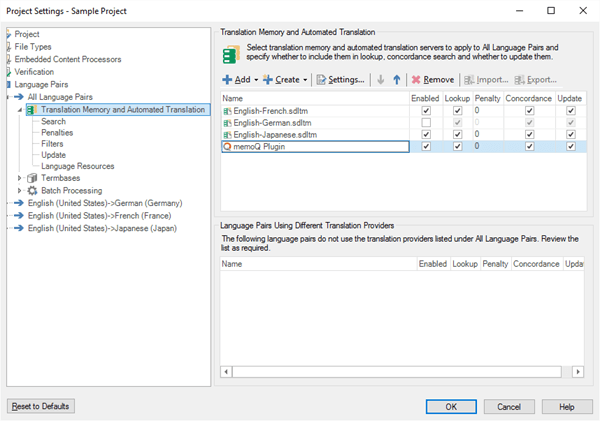
The first thing you do here is enable the memoQ plugin for SDL Trados Studio (yes, you need the memoQ plugin for SDL Trados Studio to use translation memories from Language Terminal). You can choose to use it for lookup, concordance, or updates, or all of them.
Second, you need to set up your account in the plugin. Select the plugin in the list, and then click Settings. If it’s the first time you try the plugin, it will ask you to choose from using a memoQ server or connecting to Language Terminal. Click the Language Terminal logo to proceed.
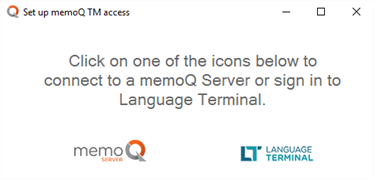
The plugin will display its main configuration screen where you can enter your Language Terminal user name and password (and then click Login).
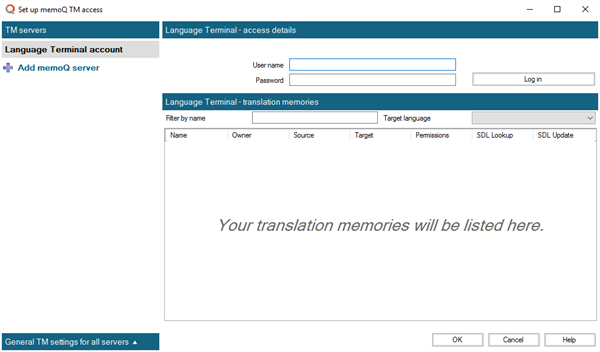
The plugin logs in to Language Terminal, and displays the list of translation memories available to you:
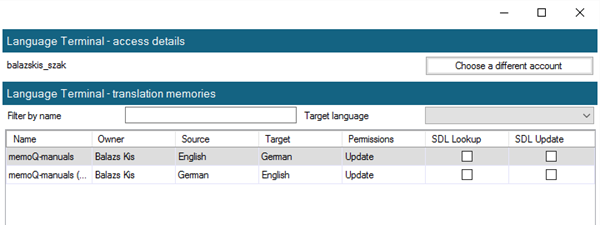
Check the check boxes next to the names of the translation memories you want to use. You can choose one or more TMs to use for lookup, and another set to use for update. Later, when you work in Trados Studio, the plugin will look up your segment in all TMs you selected for Lookup, and it will save your translation to all TMs that you selected for Update.
Once you make your choice, and return to work in Trados Studio, you will receive matches from the Language Terminal TM:
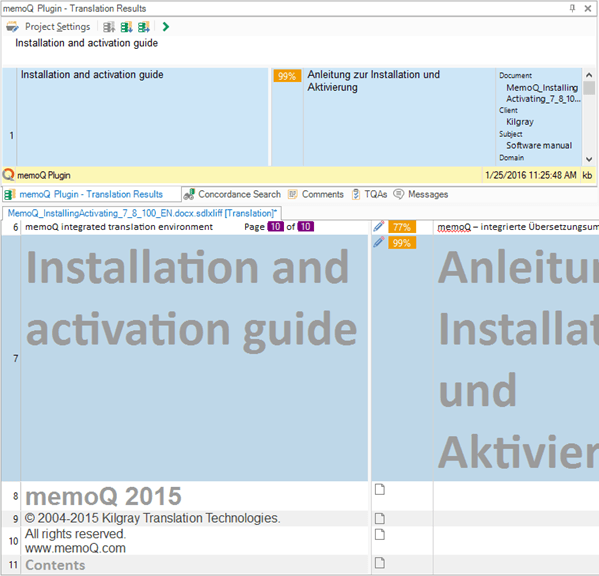
In Trados Studio, you won’t see that the match is coming from Language Terminal – it will show the memoQ plugin for SDL Trados Studio as the source.
Share TMs through Language Terminal
But you are not limited to your own translation memories in Language Terminal. Remember, it’s all about co-operation; you can invite up to three co-workers to your TMs, and your co-workers can also invite you to use their TMs. And when you’re invited to another’s TM, that will also be available – through the memoQ plugin in Trados Studio, for example.
To invite someone else to your TM, open Language Terminal again, go to the Shared TMs page, and then click the Share icon next to the name of the TM:

The Share translation memory with… dialog appears, where you can start typing the e-mail address of the user you want to invite (the username won’t do). (I’m not showing the full list for privacy reasons.)
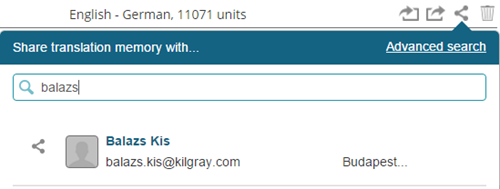
To share the TM, click the Share icon left of the name of the user (if you click the name, Language Terminal will open a new tab with the profile details of the user). Next, you can choose whether the other user can update your TM, or they are restricted to lookups (that is, reading). Click Share once you made your choice.
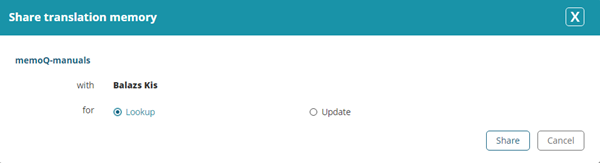
Language Terminal will indicate that an invitation is pending, and it will also send an e-mail to the other member:

If the other party opens their Language Terminal profile, and goes to Shared TMs, they will see this:

To accept the invitation, they need to click the thumbs-up icon:

And if they use the memoQ plugin for SDL Trados Studio, they will see this TM, too:
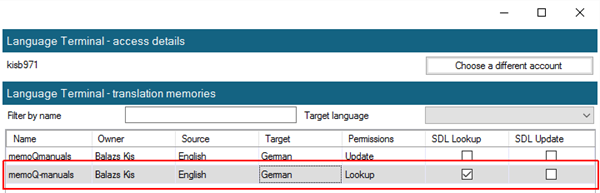
So… what you have seen now was… two SDL Trados users sharing a translation memory through Language Terminal, and using them over the network – without having to deal with running an organization and a costly TM server, whatever the make.
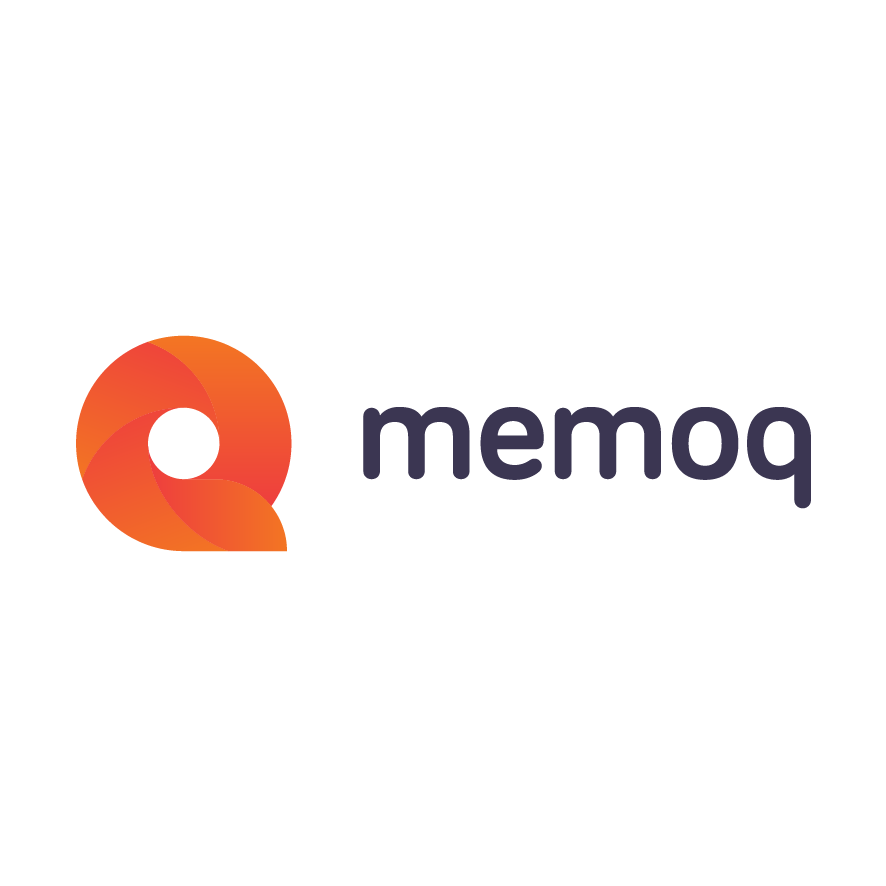
memoQ
memoQ is among the world's leading translation management systems. The favorite productivity tool for translation professionals around the globe.