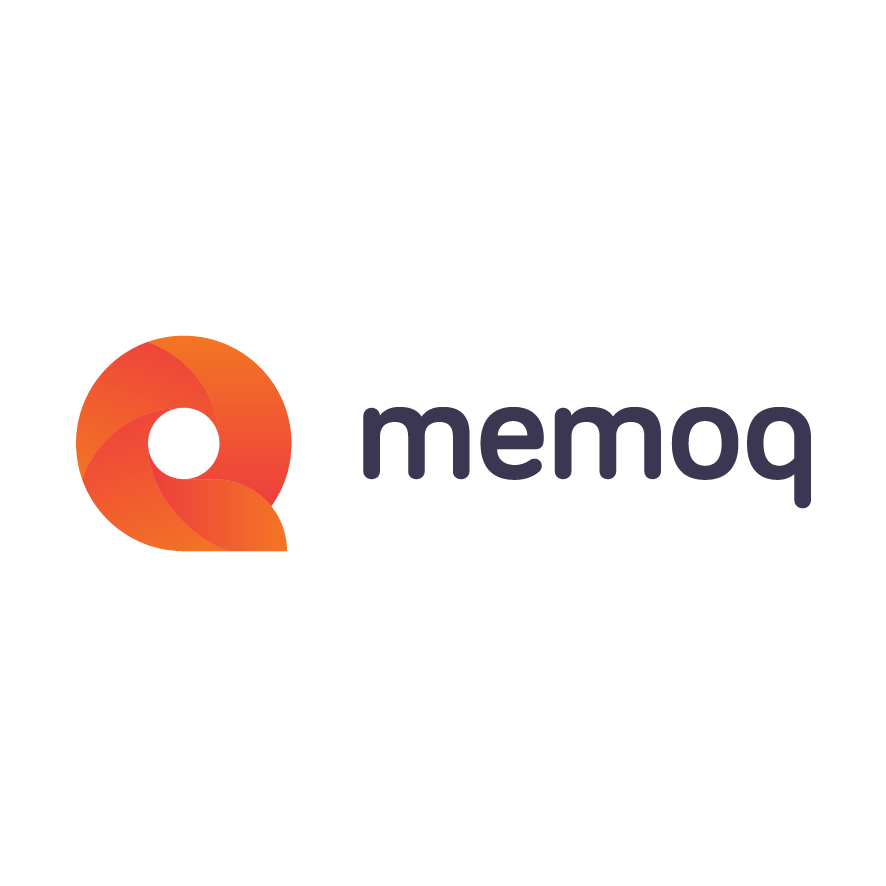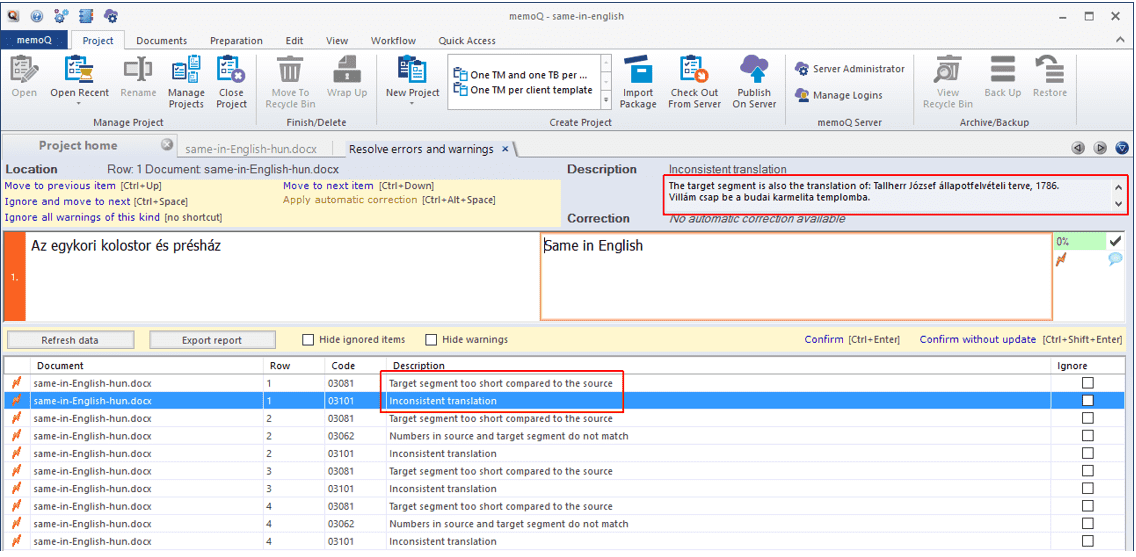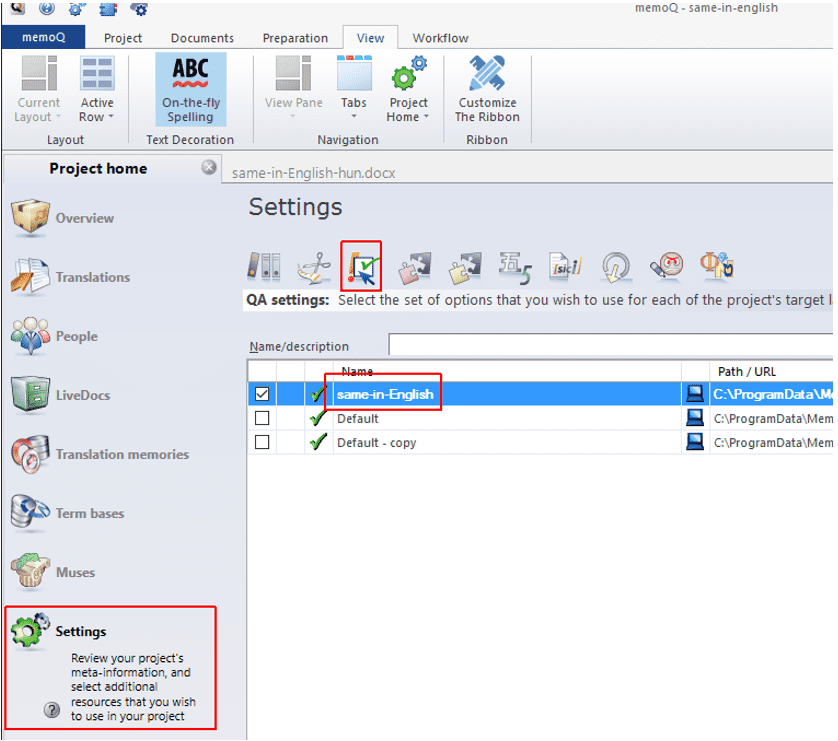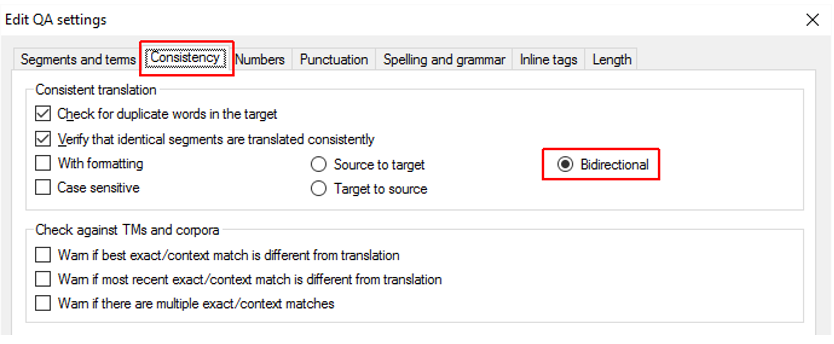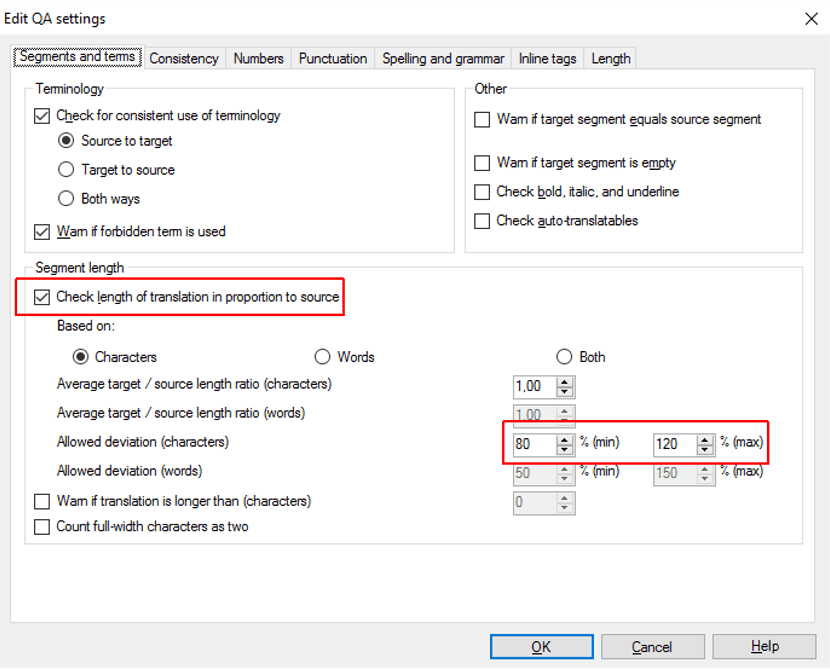memoQ Quality Assurance can prevent ridiculous translation catastrophes. Really.
Once upon a time there was a huge building project in historic Buda castle, Hungary. The developers thought they would set up a few giant billboards about the history of the area. With captions in English, of course, for the frequent foreign visitor.
The Hungarian captions were written, and the creative artist was told to include the same in English on the billboards. Here’s the result:
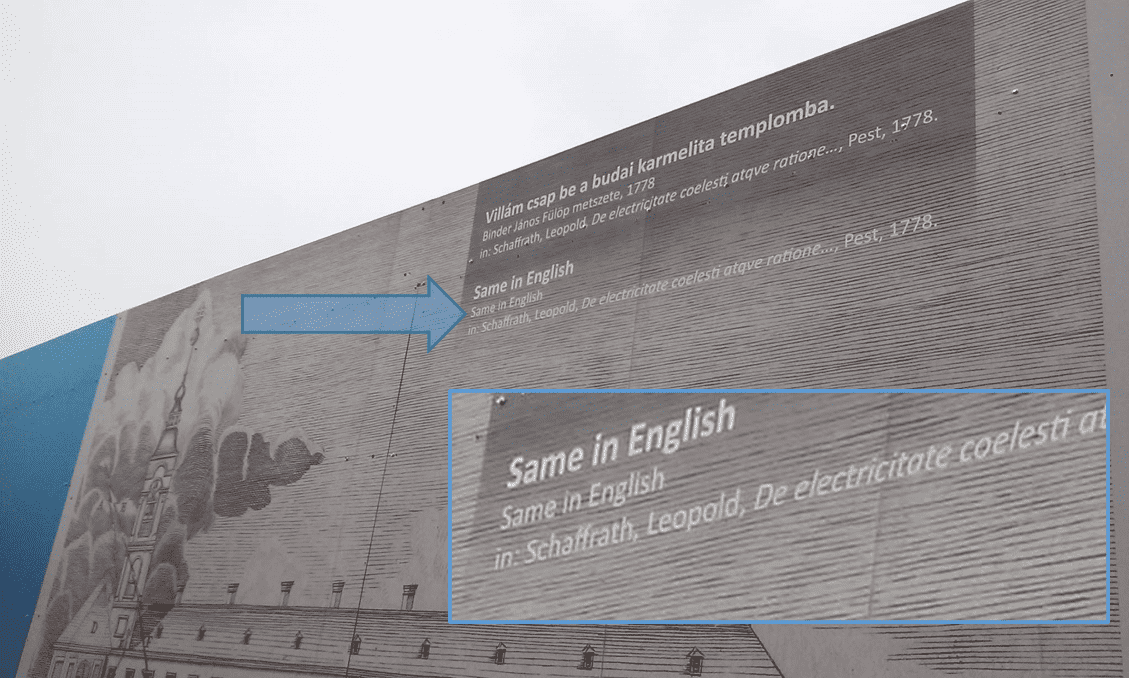
Terrific job, don’t you think?
Could do better!
But what happens if you load the Hungarian texts into memoQ, and translate every one of them as Same in English? Like this:
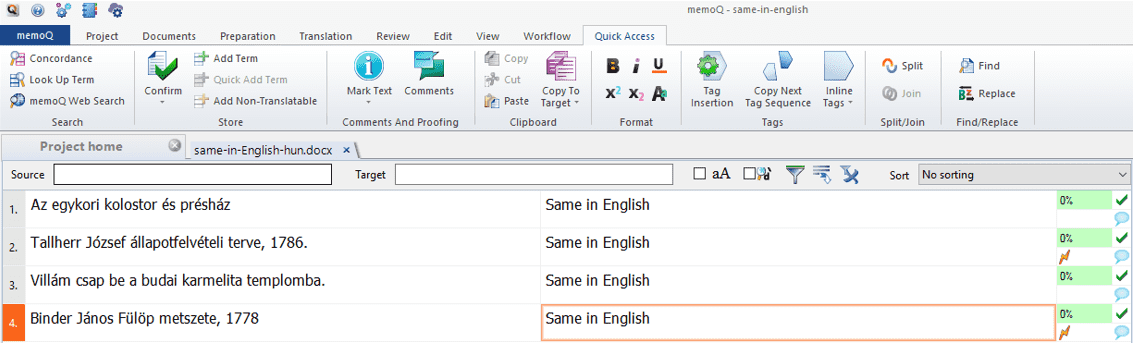
Now run quality assurance on it:
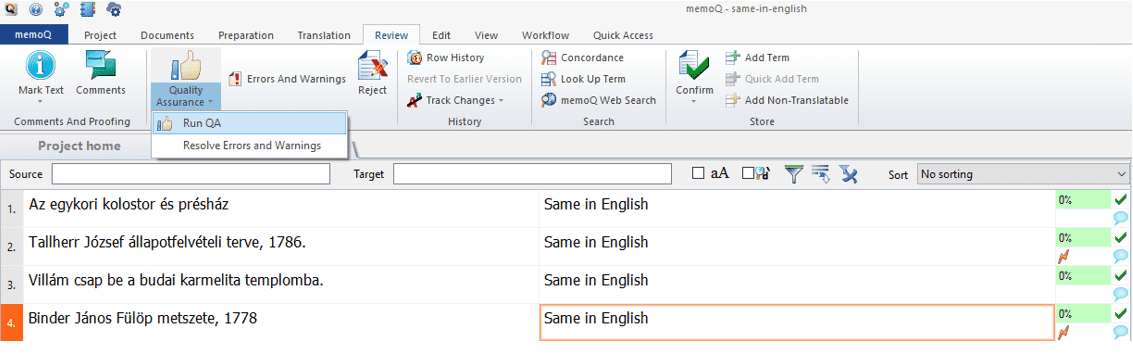
See what memoQ tells you – all automatically: "The target segment is also a translation of [another segment]" and that "The target segment is too short compared to the source segment".
Basically, it spotted two things: 1) that several different sentences were translated the same way, and 2) that the translation is too short for the source text.
How does it work?
Here’s the confession bit: I was cheating, but just a little. You need to start using memoQ’s quality assurance settings to get these results – don’t just fly with the default settings.
Here’s how: In your project, go to Settings, and choose QA:
In here, I have an extra quality assurance profile that I created for this blog post and I named it ’same-in-English’. I created it by copying the default settings. You need to right-click the Default profile, and choose Clone/Use New. Name the new quality assurance profile.
Now I had to edit the new profile. Right-click ’same-in-English’, and choose Edit.
Let’s set up the consistency check first:
Click the Consistency tab, and click the Bidirectional radio button. memoQ QA will give you a warning if the same translation is entered for different source segments. This short exercise could have solved the billboard problem – and the giant poster would not fashion such a silly translation.
And another lifeline!
But we can do even more! Let’s head back to the Segments and terms tab to set up the length check:
Make sure that the ’Check length of translation in proportion to source check box' is checked. Then lower memoQ’s tolerance a bit. Normally, memoQ accepts translations that are half the size of the source text, and, on the other end, translations that are longer by a half. I’ve narrowed this: if the translation isn’t as long as 80% of the original, memoQ will give me a warning. Or, if its more than one-fifth longer, the same will happen.
Click OK to save the new settings. Now you’re ready to run the quality assurance checks. Fair warning: memoQ won’t run the consistency checks automatically while you’re working on the translation. To get those, you need to use the Run QA command from the Review ribbon.
That’s it. Setting up the project and going through the warnings took less than 3 minutes. Writing this text took 30. Reprinting and replacing the giant billboards probably much more.
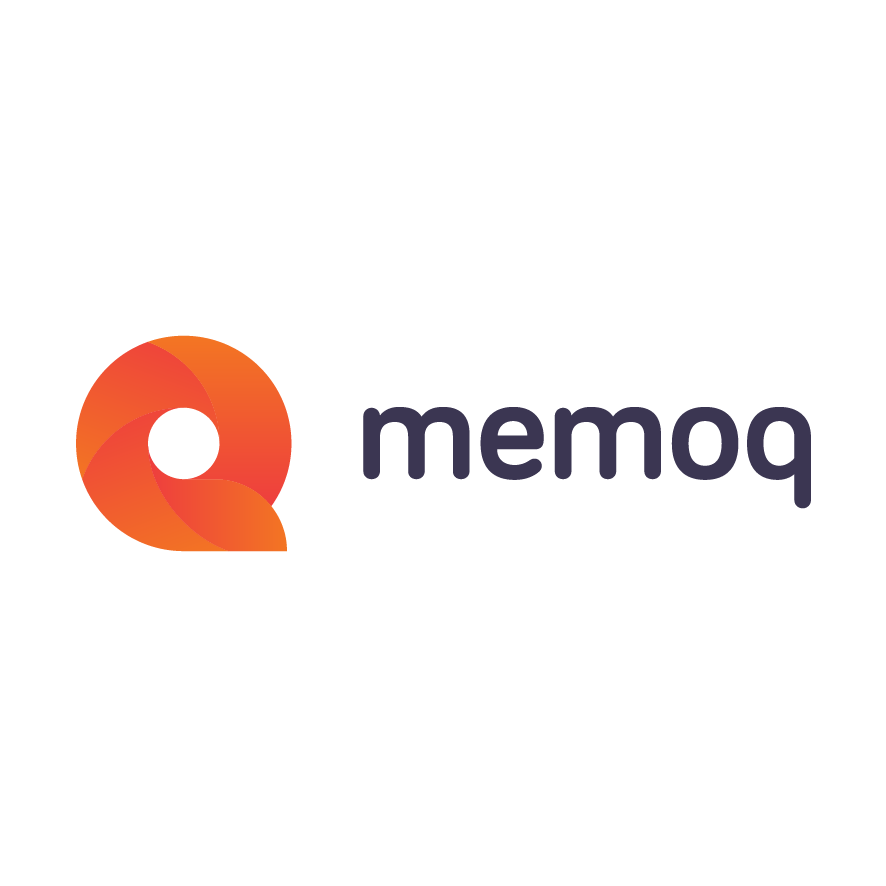
memoQ
memoQ is among the world's leading translation management systems. The favorite productivity tool for translation professionals around the globe.