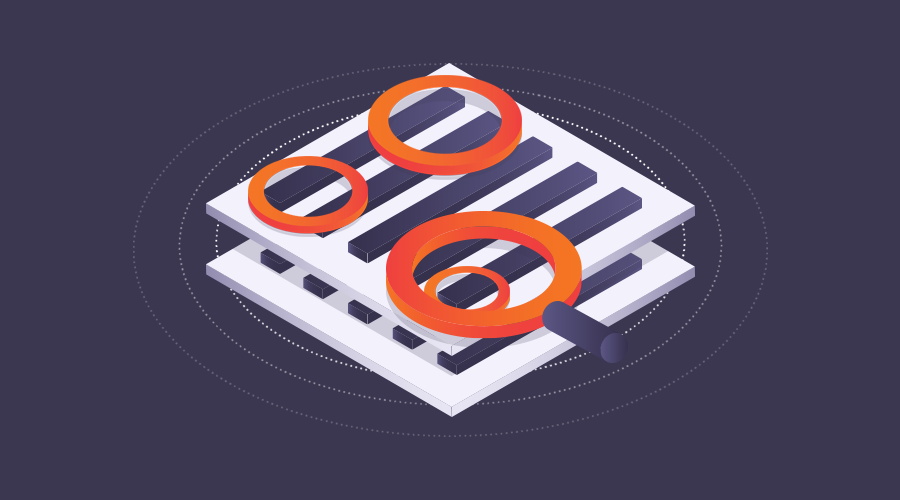A reliable reviewer is a translator's best friend. It is the extra pairs of eyes you need to deliver flawless translations. But the million dollar question is: how can you facilitate a reviewer’s work if he does not use computer-assisted translation (CAT) tools?
To set you in the proper mood for this post, I suggest you read through the lyrics below and listen to James Brown's "It's A Man's Man's Man's" song.
"This is a man's world, this is a man's world
But it wouldn't be nothing, nothing without a woman or a girl
You see, man made the cars to take us over the road
Man made the train to carry the heavy load
Man made electric light to take us out of the dark
Man made the boat for the water, like Noah made the ark
This is a man's, man's, man's world
But it wouldn't be nothing, nothing without a woman or a girl
Man thinks about our little bitty baby girls and our baby boys
Man made them happy, 'cause man made them toys
And after man make everything, everything he can
You know that man makes money, to buy from other man
This is a man's world
But it wouldn't be nothing, nothing, not one little thing, without a woman or a girl
He's lost in the wilderness
He's lost in bitterness, he's lost lost"
This song perfectly describes the roles of translators and reviewers in the translation process. As a translator, you are accountable for 90% of the work, but it is virtually impossible to deliver a perfect translation just on our own. If you have the chance (and TIME) to read through your own translations and check them several times before delivery, you will notice, especially when the text is lengthy, that with each iteration you always notice new errors. It is normal to be "blind" to your own mistakes. It should and is the reviewer’s responsibility to correct all the unspellcheckables, odd syntax, misplaced commas and other mistakes.
If you manage to find a reliable reviewer, I highly recommend you to facilitate their work as much as possible.
Many of you already know that I localize games, and like most translators, I am still incapable of spotting my very own translation mistakes. This is the reason why I need to work with a proficient reviewer.
For me, the ideal reviewer should pay attention to detail (I sometimes don't), know the rules of the target language by heart (Polish), be a creative writer, screenwriter or journalist (feels "the flow" of in-game dialogues), and also work as a game developer (knows the ins and outs of the industry). These appear to be impossible requirements, but luckily, my friend Tomasz Kontny fulfills them all.
The only issue is: Tomasz is not a translator, therefore, he does not own a CAT tool or know how to use one efficiently. I could provide Tomasz with a memoQ license, but it would take too much time before he becomes good enough with the software. Moreover, most of the time, Tomasz and I localize games free of charge since they belong to the Free Indie L10N initiative. I would simply feel bad if I had to ask him to spend time learning a new software with no real financial benefits for him.
If I want our cooperation to work smoothly, I need to supply him with a straight-forward “reviewer environment” that is compatible with memoQ.
So what do I need to do to make my cooperation with Tomasz as comfortable as possible?
1. Find a solution that allows me do my translation work in memoQ and also supply Tomasz with user-friendly files for revision.
2. Create files that are well-adapted for revision work, so they need to be bilingual and also supported by traditional software applications like Microsoft Word or Excel.
3. Find a way to automatically implement his changes in memoQ.
4. Find an easy way to compare his corrections and my original translations.
Fortunately, I do not need to create fancy workflows, purchase additional software or play with file conversions to fulfill these requirements. Everything I need to cooperate with Tomasz is already available in memoQ. Let me present you with a feature called the two-column RTF export.
So how does it work? (Please import the same file as we used before - QA_sample.mqxlz). After having finished, read and checked my translation, I will click on Project home → Translation → Documents. I will select the files I want to export, right click and press Export → Export bilingual, select the option Two-column RTF and click Next. Now I will need to configure the export options.
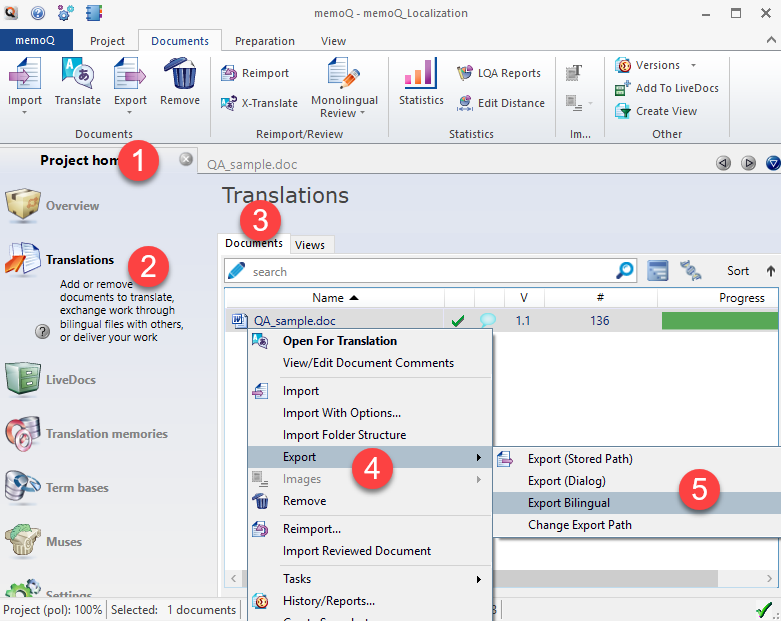
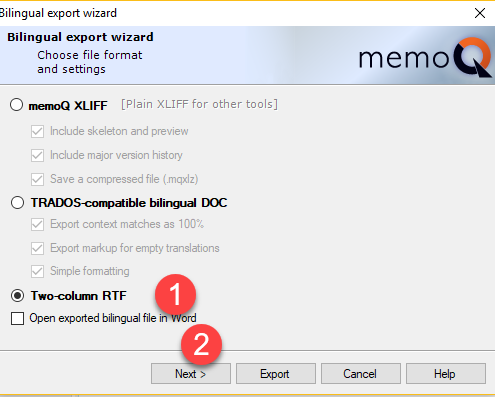
Here I will explain the different possibilities with each option:
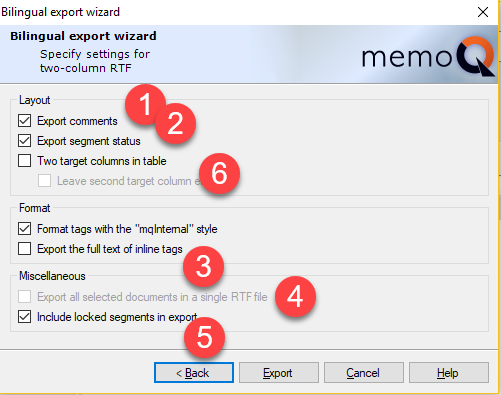
1. Export comments: This option is especially useful if you add comments to segments during translations and want your reviewer to take a look at those too. With these kind of comments, I can let Tomasz know why I have used certain linguistic structures or terminology, or even if I have no clue on how to translate a particular segment and need to ask for his suggestion.
2. Export segment status: I usually unselect this option because it does not provide useful information to Tomasz. Plus, it would create one additional column on the final RTF file that takes quite a lot of space and makes it harder to focus on source and target text.
3. Export the full text of inline tags: I never use this option, like it says on the memoQ help file, “If this is ticked, memoQ exports all text in all inline tags”. This would make the reviewer’s document extremely difficult to read.
4. Export all selected documents in a single RTF file: To me this options is EXTREMELY useful. If I click on it, Tomasz will receive one single RTF file and he can easily introduce his changes globally in the translation, for example if he notices poor terminology choices from my side.
5. Include locked segments in export: If I happen to lock segments in a translation, I need to make this noticeable in the exported RTF. Even if I do not want Tomasz to proofread them, these translations can provide him with useful context information. This is why I usually check this option.
6. Two target columns in table: This is quite a peculiar option. At the beginning, I thought it would help Tomasz to have a target column with my translations (that are not-to-be-edited) that would serve as a reference and a separate target column which he could edit freely. As it turned out, it is easier to have only one target column and overwrite existing translations — it also helps by making the document less cluttered. So Tomasz’s feedback was “Please, don't use this option, it makes my work harder and slower because the source and target columns are more squeezed and uncomfortable to read”.
Now that the export configuration is ready, I can click the Export button, save the file as RTF, and send it to the reviewer. RTF is a great format! It can be opened in almost every imaginable environment, plus the file is super light and the 2-column structure is easy to follow.
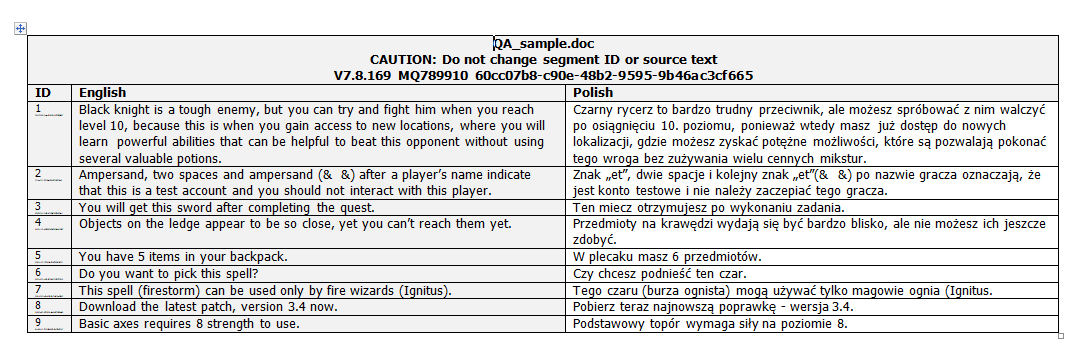
Now it's Tomasz’s turn to take care of the file. He will now open the file in Microsoft Word where he can easily compare source and target segments and correct the mistakes I made. There is only one thing he needs to keep in mind: he cannot modify text outside Target column.
Once his work is finished, I can re-import the corrected file and automatically transfer Tomasz’s edits to memoQ.
To do this I need to follow these steps:
- Make sure the document I got from Tomasz is still an RTF file. It could happen that while working in MS Word, the file is accidentally saved as a DOC file and it will create problems when I try to import it back into memoQ.
- Make sure not to open the RTF file in MS Word in my computer. If I open the RTF file, memoQ will not import the file properly.
Now in the Project home I will go to Translations and right-click in the Documents tab. I select Import and pick the RTF file. memoQ will display a Document import options dialogue, and under the column named Filter I will see Table RTF. Now under Action, there should be an option called Update file name.
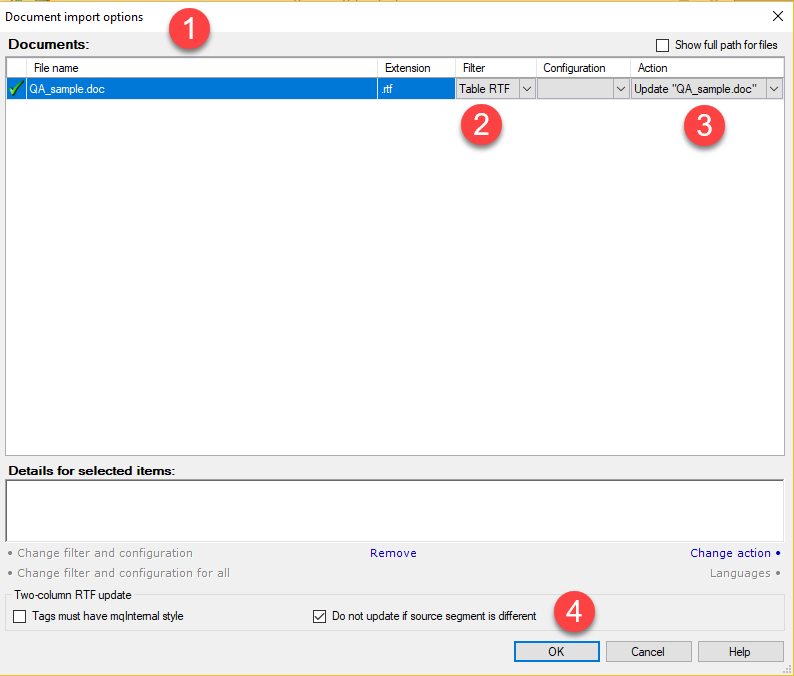
After clicking OK, another dialogue box will appear and memoQ will display the number of documents and rows updated. That’s basically it.
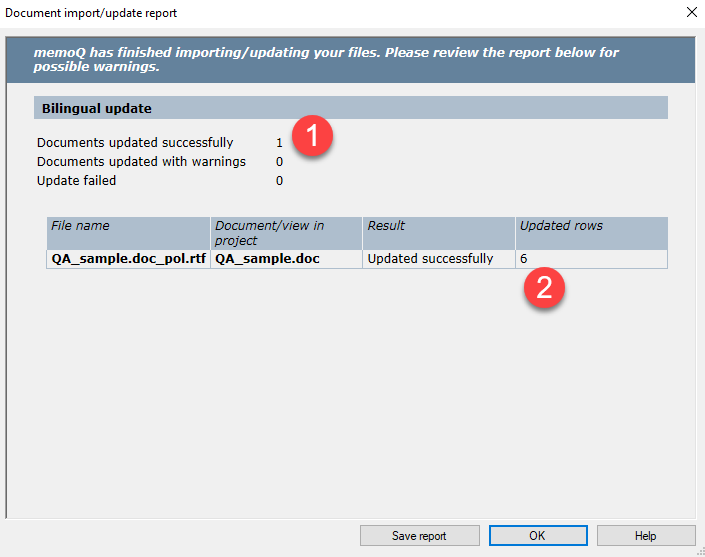
Now let’s go back to the translation editor interface, where the segments updated by Tomasz are marked as Edited — with a blue arrow. To speed up work, I will filter out the Edited segments (see how to do this in this blog post), so I can focus only on those strings that were modified by Tomasz. The TM hits in the Translation results pane still contain my translations, but I can see the changes suggested by the reviewer in the editor. Usually, I check and confirm the suggestions one by one, and if there is a segment in which the reviewer's version is not as good my original translation, I can just insert the previous version using the TM.
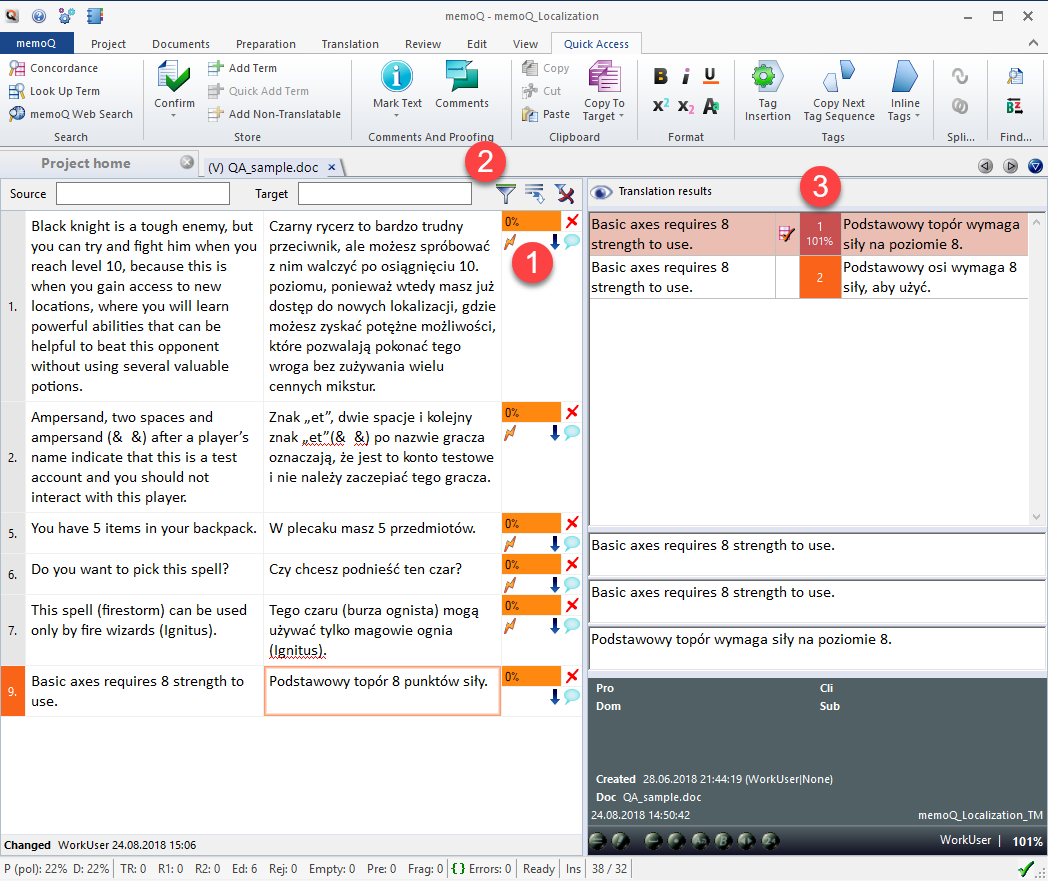
Here I list the reasons why I recommend this workflow we have just described:
1. memoQ gives me enough options to create an RTF that is adjusted to a reviewer’s needs and configuring the export setting is pretty straightforward.
2. The file I send to the reviewer is clear and ready to be worked on.
3. I facilitate the reviewer's job from a technical perspective by allowing him to work in a familiar software environment (Microsoft Word).
4. I automatically import all the corrections, and I can easily accept or reject them by using the segment filtering options.
5. I do not need to purchase additional software applications to cooperate with the reviewer, even if he is not a translator.
6. The whole process is simple and easy.
If you know a reviewer who is a great language/industry specialist and is happy to verify and polish up your translations, then 2-column RTF export feature in memoQ is the perfect solution for you!
This is a translator's work, this is a translator's work
But it wouldn't be nothing, nothing without a reviewer or a proofreader.

Michał Tosza
English to Polish software and game translator, part-time university lecturer and educator, CAT tools' evangelist who localized his first application back in 2005. Now he is focused on supporting indie game developers in preparing their games for localization. With more than 15 million words translated, reviewed, post-edited and localized he always seeks new ventures to take part in.