The new version of Language Terminal will be released in the week starting December 7th. This release features powerful functionality where a translator can track jobs and manage quotes. In this post I will look at how this is done through memoQ.
The functionality mentioned in this post will only be available with the new version of Language Terminal.
memoQ 2015 build 113 and higher have new functionality which is designed to work with the new version of Language Terminal. The first step in using memoQ and Language Terminal together is to connect memoQ to your Language Terminal account. This is done by going to the My memoQ tab and select the option to connect or change your Language Terminal account.
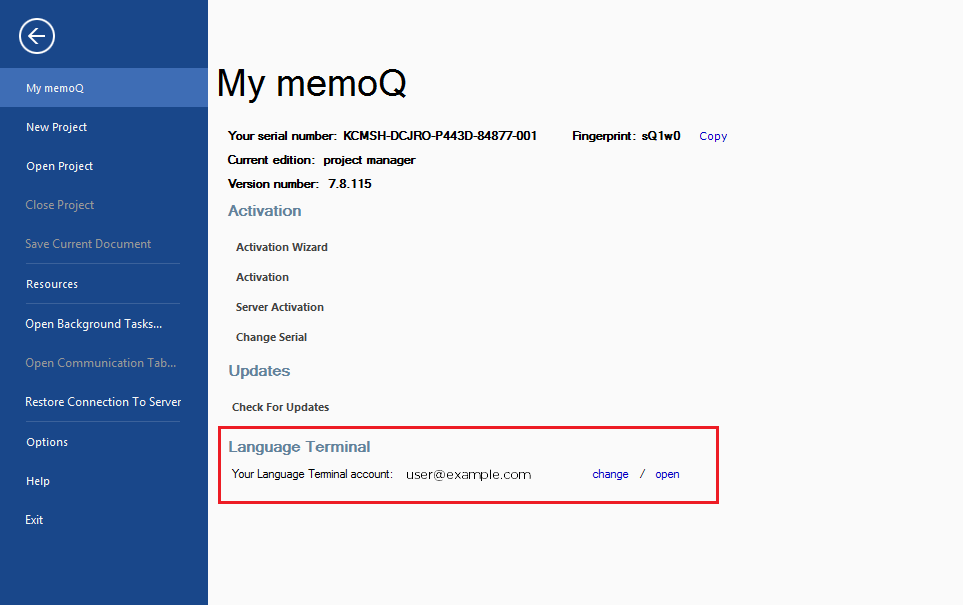
The dialog below will appear and you should enter your Language Terminal user name and password.
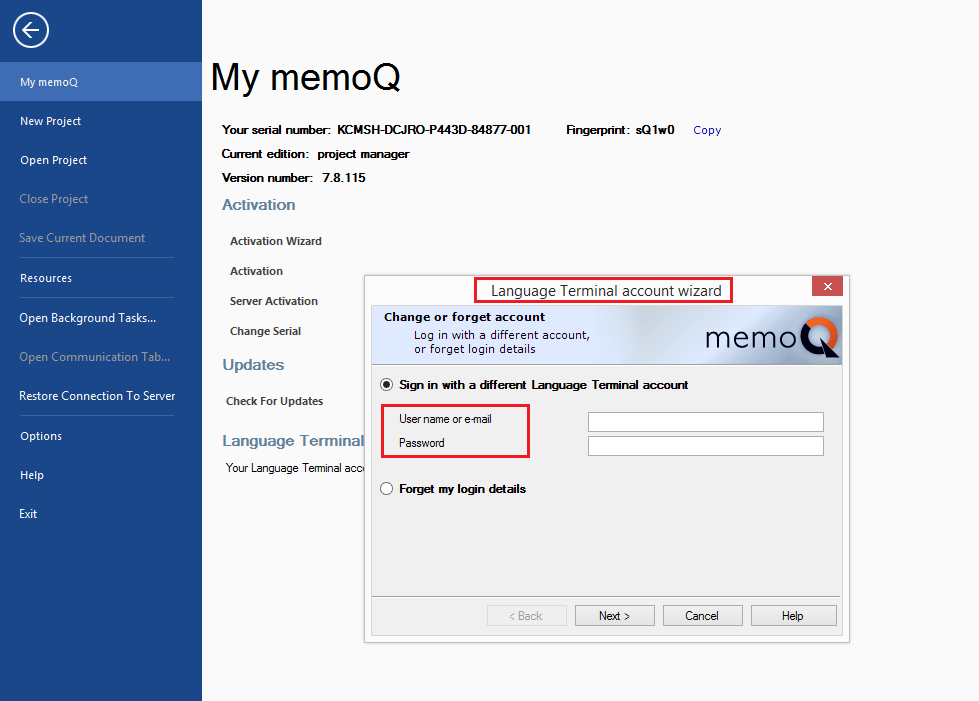
Once you have connected memoQ with Language Terminal you can open Language Terminal by clicking the open link highlighted in the My memoQ screenshot above.
There has been a checkbox which asked whether you want to store job details in Language Terminal for some time. With the new version there are some important changes. When you check that you wish to store job details in Language Terminal several of the edit boxes become drop down boxes with field filled in from your Language Terminal account. The boxes for client and subject come from Language Terminal. If you add a new client or subject here it will be added in your Language Terminal account.
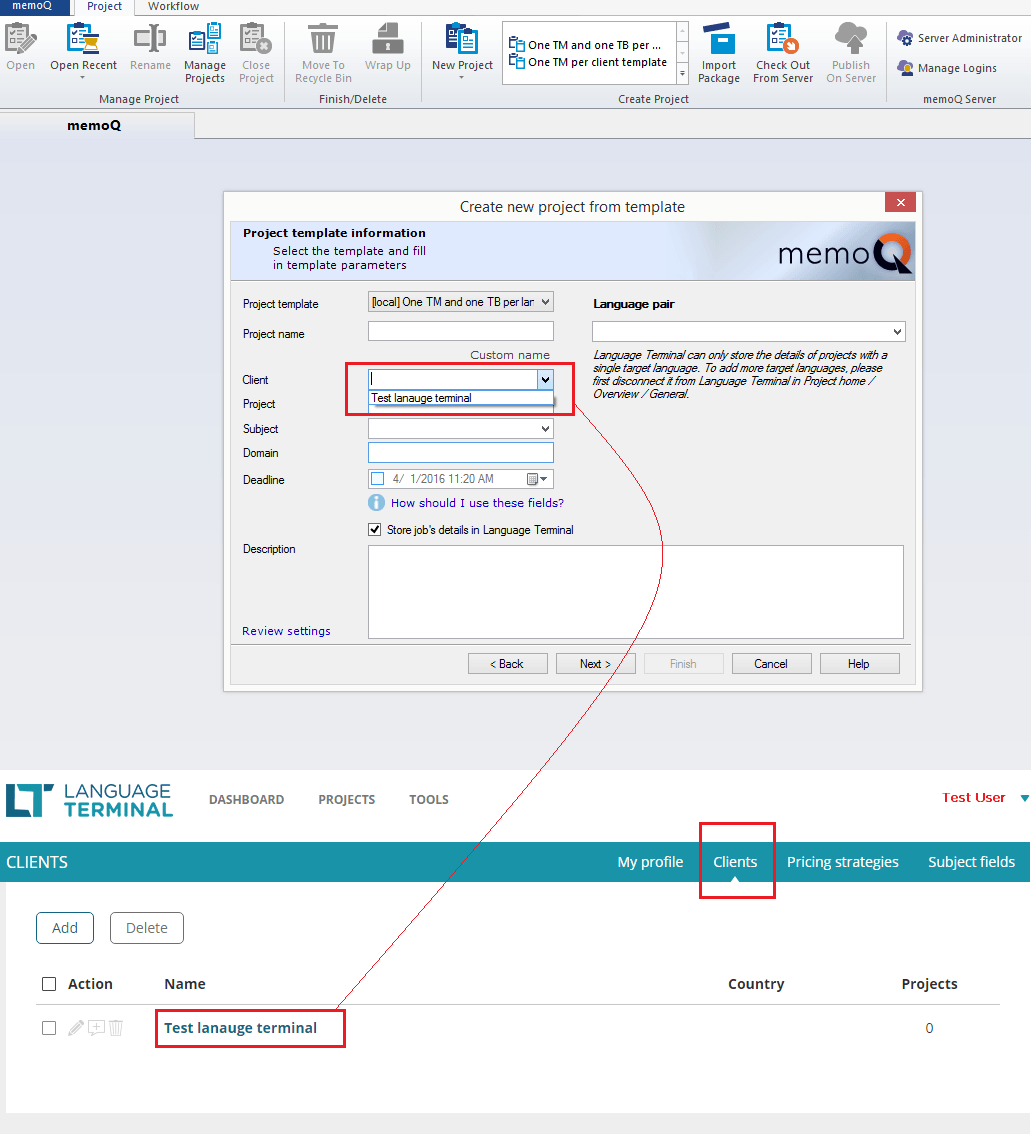
After you have filled in the basic data for the project and go to next there is new tab which takes pricing information from Language Terminal. You can choose the Language Terminal pricing strategy you wish to apply. It is also possible to open the Language Terminal pricing strategy pages and review what is there. If you add new pricing here it is added to Language Terminal.
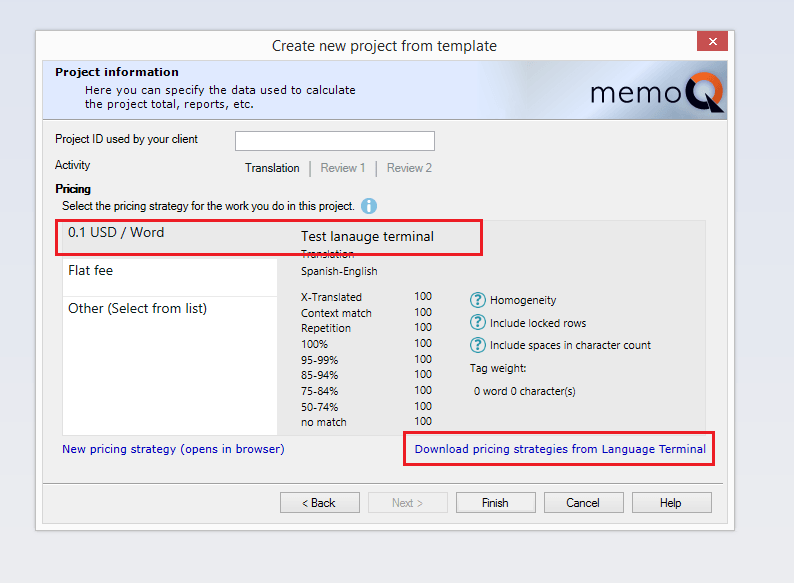
The rest of the new project wizard is the same as before. The Language Terminal functionality is also there if you are creating a new project from a template.
When you have created a new project and stored the job details in Language Terminal you will see the new Finances pane.
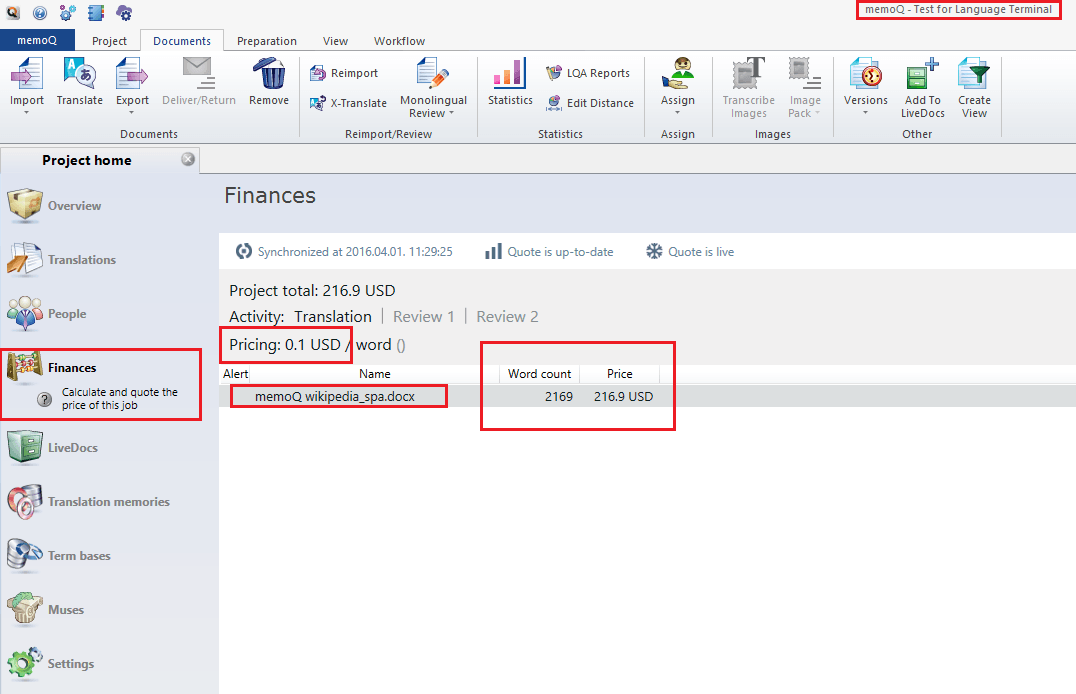
When your project is first added the see that the quote may be out of date. If you click on the quote icon you will open the project analysis dialog. Running this will update the quote and there will be no wanring that it may be out of date.
If at any stage you re-import or update the source files you will again see tha quote is out of date. In addition to this you are able to print a PDF copy of the quote from the Finances tab and send this to your customer.
You will see in your Language Terminal account that the project you just created has been added. You can use Language Terminal to track your job.
Language Terminal will be released on the week starting December 7th.

Peter Reynolds
memoQ co-CEO



