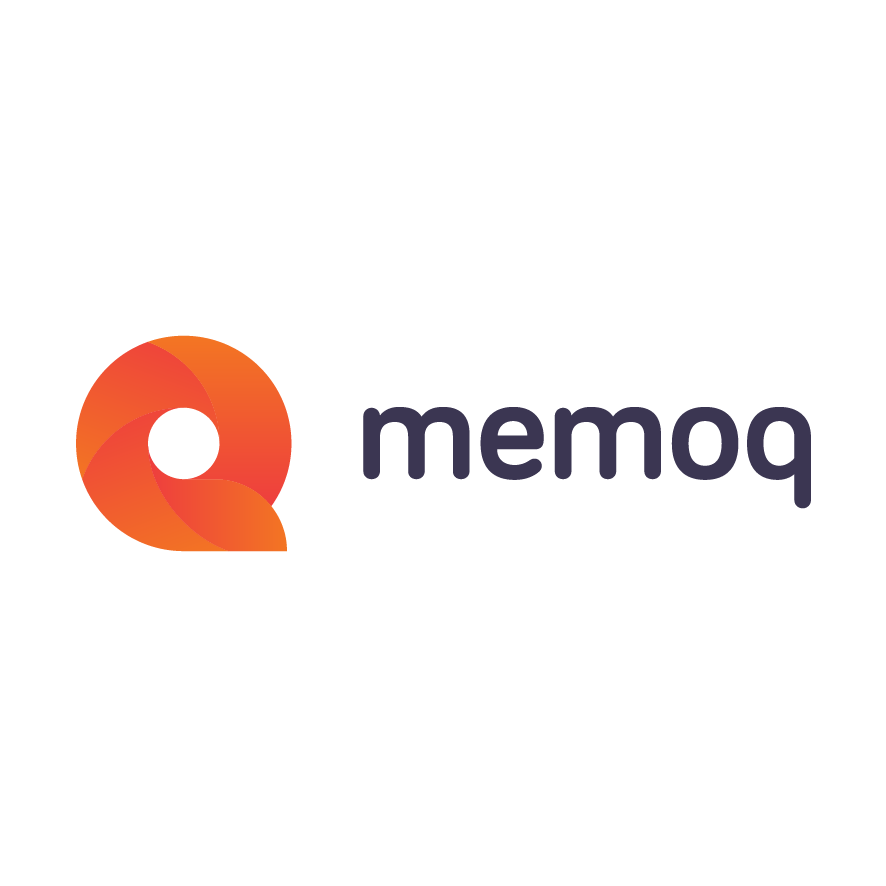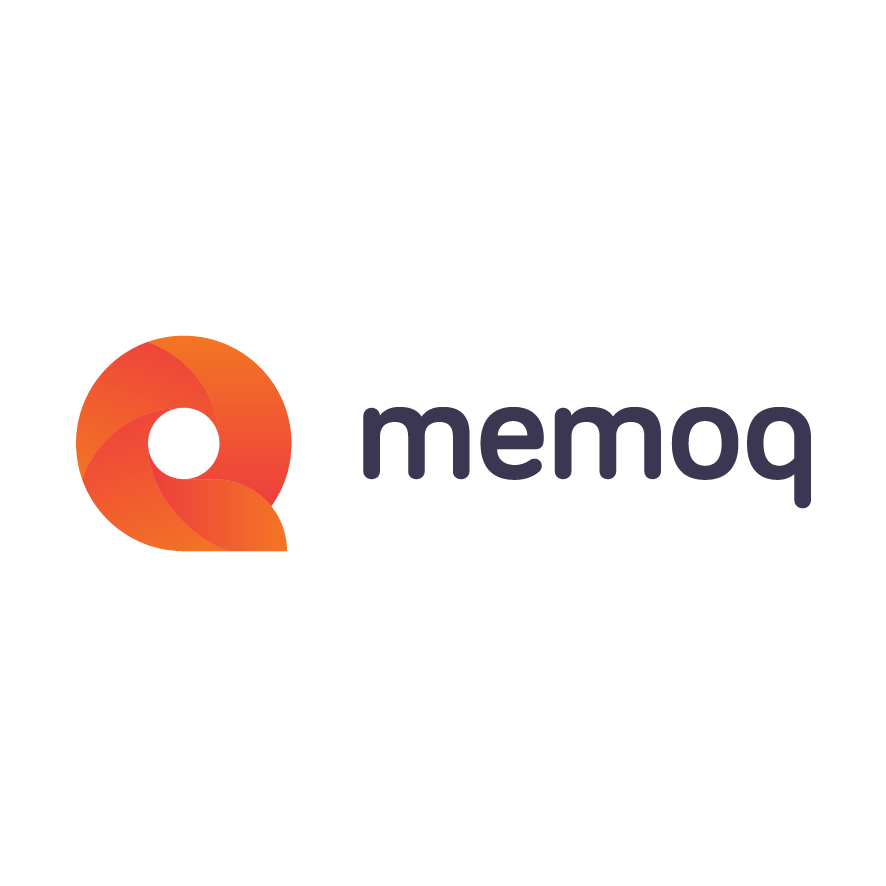Naming patterns in Project Templates.
Talking to our language service provider customers, we heard repeatedly that with the large number of projects they are managing, they need some type of naming convention (or you can call it a rule, system or pattern) to be able to navigate the hundreds of projects they are running. Highly multilingual projects (for example, those with thirty or fifty target languages) also need some system for naming resources, especially bilingual ones like translation memories.
One of the ways we wanted to help project managers reduce the amount of clicks is to provide the ability to use naming conventions for projects and resources, with the added bonus of creating these resources and adding them to the project automatically (no more creating fifty TMs and adding them one by one – you just create one naming pattern in the template, and memoQ takes care of the rest). If you think about it for a moment, you’ll realize that a positive side effect of using templates for generating projects and resources with naming rules is that it dramatically reduces the chance of accidentally mistyping a resource’s name, which results in you being unable to find it later, and you couldn’t even rename it until now (another welcome new feature of memoQ 2014 is the renaming of resources, and even projects – open the Properties page of resources or click on the Rename link at the bottom right below the project list, and you can rename them).
To be able to set up a naming rule, you need to use some placeholders in the name. We are offering them for the four metadata fields which memoQ associates with practically every object in the memoQ universe, Project, Client, Domain and Subject, plus some obvious data you might want to use in your project and resource names, like source language, target languages or dates.
To use these placeholders in names, you just need to click on the “Insert placeholder” link below the text entry field when you are setting up a naming rule:

memoQ will offer you the list of placeholders in a drop-down list. The names are quite self-explanatory (“template” refers to the template name, target languages can come one by one or in a list of all target languages for multilingual projects). We don’t have a “date” placeholder, as the way a date is displayed depends on the user’s regional settings in Windows and varies from country to country, which may be a problem in international organizations (remember how Americans put the month first, followed by the day and then the year, while the British start with the day, followed by the month and year – so unless you are starting your project on the first of January, second of February, third of March and so on until December 12
th, the date would be different on the two coasts of the Atlantic, even if you think you use “English” settings – and have I mentioned that Hungarians start the date with the year?). You can set up the date in a uniform and unambiguous way in your organization using the year, month and day placeholders.
Any text you type between placeholders is repeated verbatim in the name of the project or resource. See the following example:

If you create a project from it today, its name will be “Wilhelm and Jacob-tales-“ followed by your project name and ”-2014”. You can check this if you click on the small icon to the right of “Insert placeholder”:

In the above example, clicking on the icon has the following result:

You can see that {project} is still left as a placeholder. You don’t need to provide it in the template – you can do so when you create your project. Indeed, memoQ won’t let you create the project until you’ve provided values for all metadata placeholders in the template (other placeholders, like date elements, obviously don’t need you to provide a value manually). If you save the template we’ve created so far and then click on Create local project from template (or Create online project from template), and then choose the template and try to advance by clicking Finish, you’ll see a red exclamation mark next to the Project field, warning you that you need to provide a value for it. If you now type for example “Cinderella”, your project will be created with the name “Wilhelm and Jacob-tales-Cinderella-2014” (and this will be immediately reflected in the dialog, as you can see on the below screen shot):

You may have also noticed that the Client and Domain fields are greyed out, i.e. disabled – these are values you already provided in the template, and as such should not be changed. Compulsory fields (i.e. fields which are referred to in the template) are marked with a bold field name, like the Project field here. The Subject field on the above screenshot is not bold, so you don’t need to fill it in, but you may want to, for example, be able to search for projects based on their subject.The next post in this series will deal with the tricky issues of naming rules and usage of translation memories.