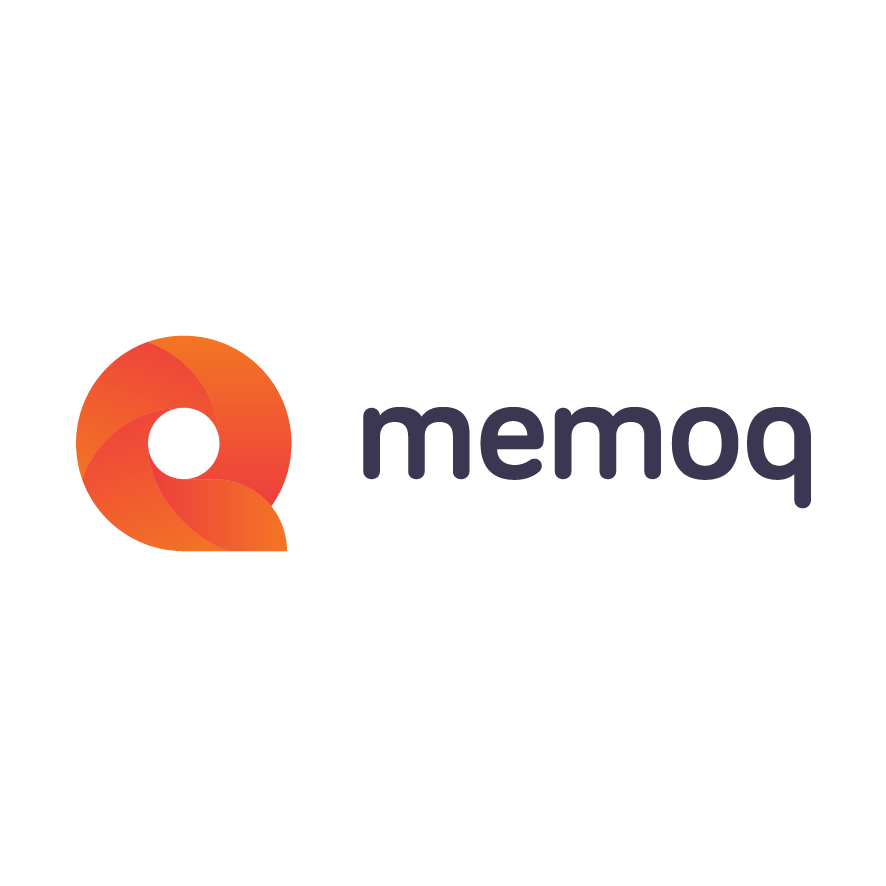One of the benefits of memoQ is that you can search and replace expressions in several documents in one go. Use the Scope selector.
If you are looking for an expression in several documents, use memoQ's global find and replace functionality. Open the Find and replace dialog by pressing ctrl+F or ctrl+H, and under View, click Scope. The dialog expands and you can select Project under Scope. You can either jump through all the documents or click Mark all to indicate all occurrences of the search term. Mark all adds find/replace marks to the segments where the expression appears. You can search for these marks also after closing the Find/replace dialog by opening Goto next settings (ctrl+shift+G) and selecting Marked by Find/Replace. You can go to the next occurrence by pressing ctrl+G.
If you want to remove all find/replace marks from a document, select Clear Find/Replace Marks from the Translation menu.
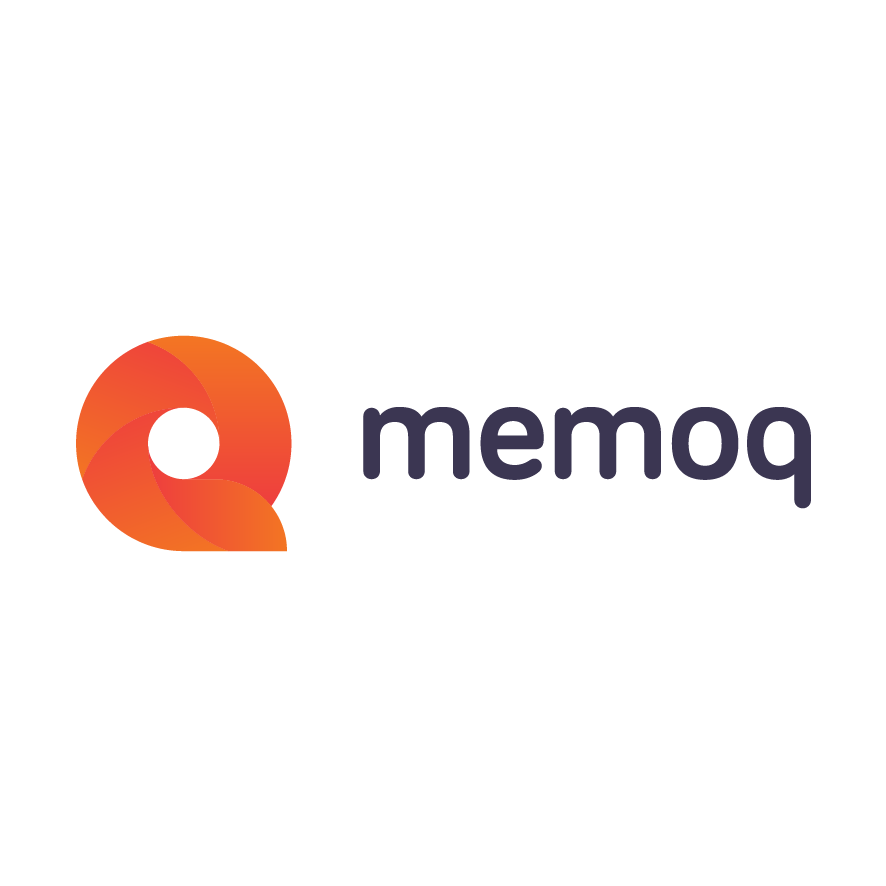
memoQ
memoQ is among the world's leading translation management systems. The favorite productivity tool for translation professionals around the globe.