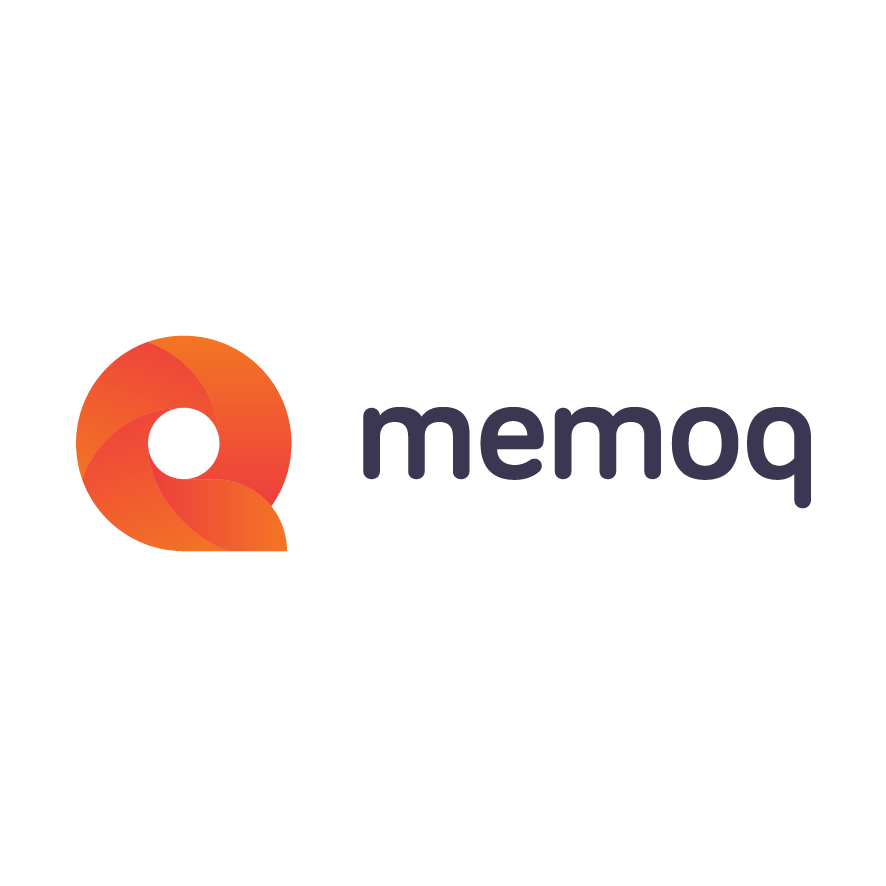Over the last year we have been telling the memoQ community about TaaS. TaaS (Terminology as a Services) is a cloud based terminology platform developed by a consortium including Tilde, University of Cologne, University of Sheffield and Kilgray. The project was funded and supported by the European Union under the Seventh Framework Programme for Research (FP7).
The translators working together all need access to TaaS so should sign up for TaaS at http://termunity.com.

They should create a Termbase and share this with each of the translators they are working with.
In order for the translators to see private collection they need to get a key from TaaS and use this in memoQ or OmegaT. These keys are specific to the user plus the tool being used. If one translator wants to use memoQ and OmegaT they must get separate keys for each tool.
With memoQ you go to Tool | Options and in the options dialog choose Terminology plugins. From there you enable TaaS and select TaaS options. There is a link in the TaaS Options dialog box which is called “Click here to retrieve and access key from the TaaS portal”, you should click on this, login to TaaS and create an API key. The key should be copied and pasted in the field called “Access Key”.

# TaaS user key
# -Dtaas.user.key=xxxx
With the second line you remove the “#” and replace “xxxx” with your key. See example below:
# TaaS user key
-Dtaas.user.key=ffd21024-blah-blah-etc-etc
OmegaT is available for Macs and Linux and you will have to adopt these Windows instructions for your environment.
The Translators are now ready to work in both tools.
In memoQ you assign a TaaS termbase the same way as you would assign any other termbase to the project. You go to Termbases Panel and do a search for TaaS. After you have selected TaaS you need to right click on the TaaS termbase and select Properties. In the Properties dialog box you can select the TaaS collection you want to use. To make the TaaS termbase your primary termbase you should right click and select “Set as target for new terms”.
You can now work in memoQ and see terms from TaaS. memoQ will automatically lookup terms in TaaS when you select a new segment and display them in the translation results window.

When you are working in memoQ you can add new terms by selecting the source and target term and pressing CTRL+E. The ‘Create term base entry’ dialog will appear and will allow you to edit the properties and save the term in TaaS.

You can also export a candidate list of extracted terms from memoQ to TaaS. To do this run memoQ’s term extractor by selecting Operations | Extract Terms. When you have extracted the terms from a document or the project you can add translations and decide which terms are approved you can add these terms to your TaaS termbase by select the “Send Terms to TaaS” button highlighted below.

We now have a translator who has been working in memoQ and added terms to a shared termbase. Another translator is using OmegaT and would like to use these terms. In order to do that they must download a term collection from TaaS. They do this by select Options| Glossary | Browse TaaS collection. The dialog below will appear.


Both memoQ and OmegaT have released their support for TaaS in June this year. It will be very interesting to hear how people are using this and the TaaS portal.
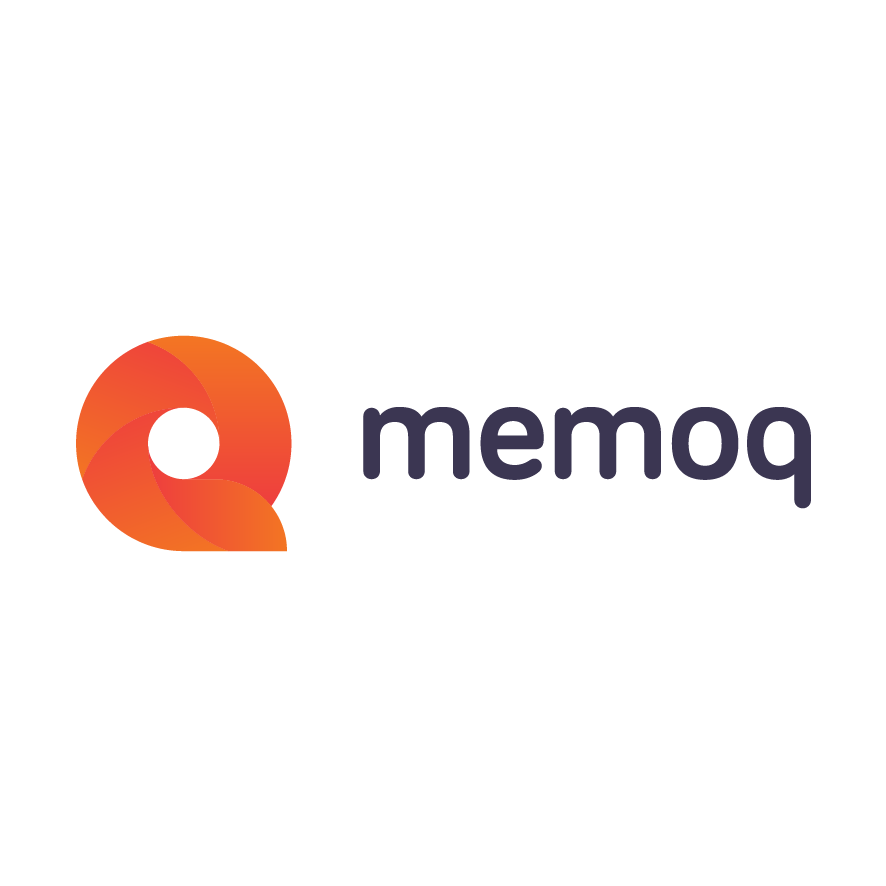
memoQ
memoQ is among the world's leading translation management systems. The favorite productivity tool for translation professionals around the globe.