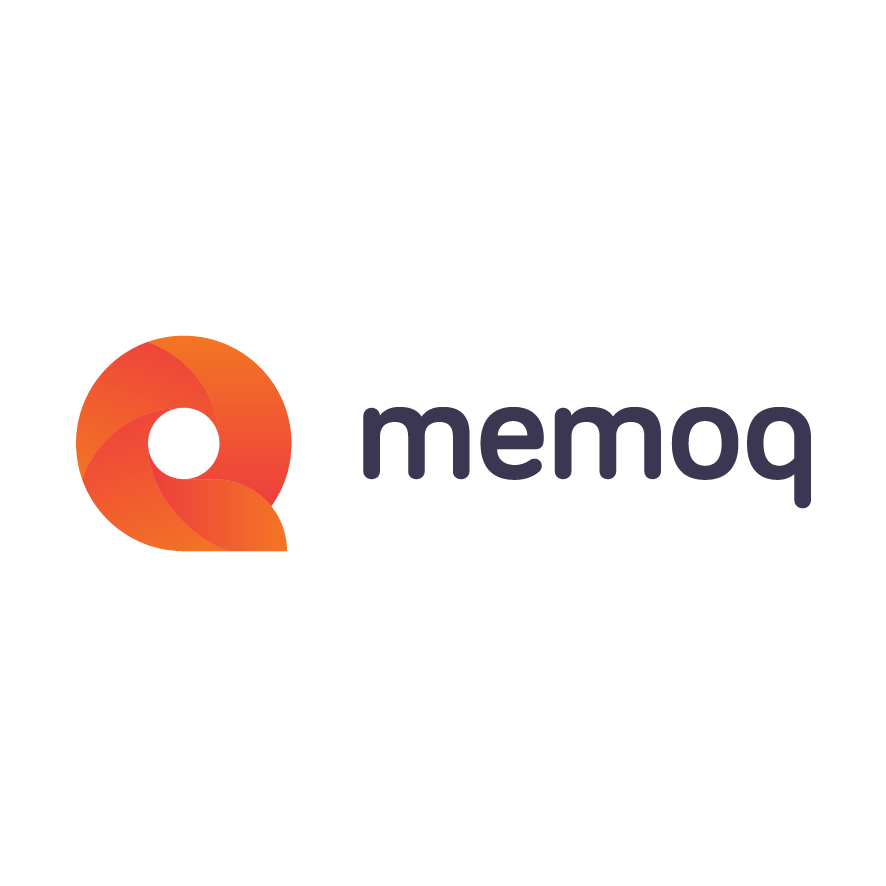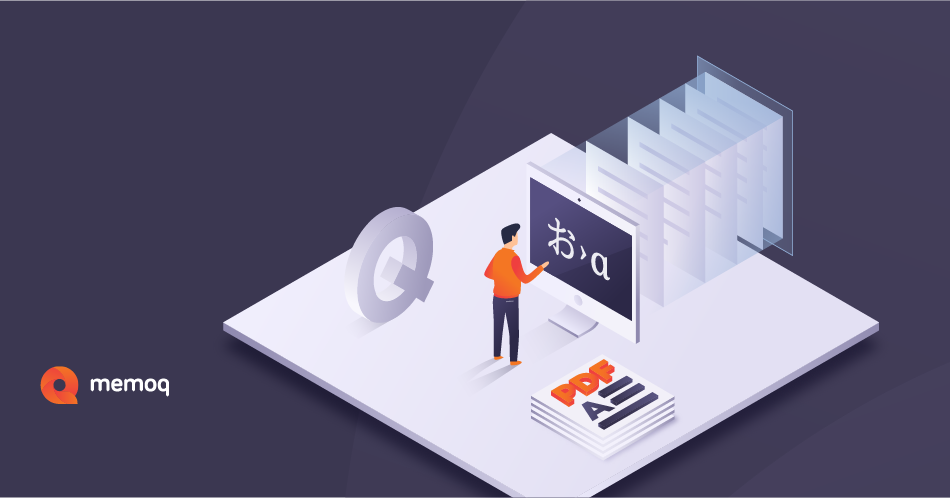How to make more out of the little you might have
Whether you are a beginner or experienced in CAT tools and TMS, when you start a project in memoQ you first focus on importing your documents, setting up your translation memories, and organizing your terminology. And then of course on getting the project translated, checked, and delivered on time. You may have seen the LiveDocs section in your projects but do you know how and when to use LiveDocs? Peter Reynold’s blog post on alignment in LiveDocs covers one aspect and this post expands on that.
The ‘what’
LiveDocs can be described as an additional ‘bucket’ where you put everything even tangentially connected to your project. Or client. Or domain. And it really is quick. As in Live.
Here is an example. You have a separate LiveDocs corpus for your client AimHigher. It contains some monolingual brochures on the client’s newest product PerfectAim; bilingual documents of their past translations about their other products, SuperAim and AimPlus; or alignments of their previously translated source and target language documents. And then you also have a separate LiveDocs corpus for a domain called ‘productivity’ (e.g., productivity software, apps, strategies, books, systems, etc.) that contains other references: longer documents in the source and/or the target language, images, videos, bilingual files, etc. When you create a project for this client and in this domain, you can include both corpora.
The ‘why’
LiveDocs not only allows you to use Concordance and search for more context for your translations. Probably its most important business use in translation management is to serve as an additional source of matches. Bilingual documents and memoQ alignments in LiveDocs can be included in pre-translation just like regular TMs, displaying matches with a match rate just like regular TMs. LiveDocs corpora simplify work for translators and save time and reduce costs for project managers.
The ‘how’
Let’s have a look at a few real-life scenarios that you can probably relate to.
Old bilingual file? Make it work like a TM
You receive a document to translate from a new customer along with last year’s bilingual xliff file from a different CAT tool. What can you do?
Create a LiveDocs corpus and import the bilingual file into it. From that moment on, you can use those files as a source of matches.
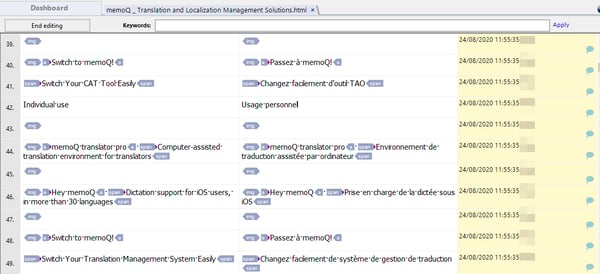
Fig. 1 – Imported xliff files can be edited just like a translation job, you can also join and split segments.
If you want to make sure that context for the matches is also preserved, export the file into a translation memory. That way the context information (i.e., contents of the preceding and following source segments) will be preserved too, giving you a chance to get even 101% matches from this TM.
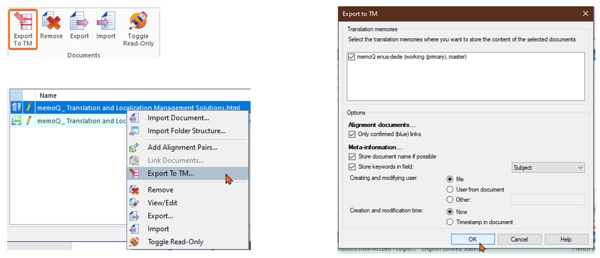
Fig. 2 – Choose the option on the ribbon or from the context menu, adapt the settings and you’re set.
Once done, you can pre-translate the document with the LiveDocs corpus or the new TM!
Want to get started with the latest memoQ features?
Old source and target files? Get them aligned!
Your client sends you a document to translate, along with versions of the source and target files from previous years. What can you do?
Create a LiveDocs corpus and add alignment pairs. You can import more than one source or target file at a time and then connect them for automatic alignment in the setup.
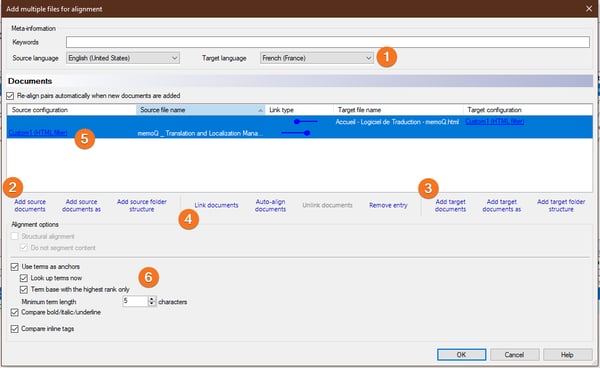
Fig. 3 – Add an alignment pair and set up the wizard: choose languages(1), add documents (2,3) and link them (4), adapt import filter settings (5) and alignment settings (6).
The automatic alignment might not be perfect, but as soon as it is done, it is part of the project and can be used immediately. By default, unedited automatic links between source and target segments get a 5% penalty in the match value and an unfinished alignment gets a 10% penalty (penalties are handled in LiveDocs settings). This means that even if the new document’s segment had a 100% match from this alignment, it would show as 85%.
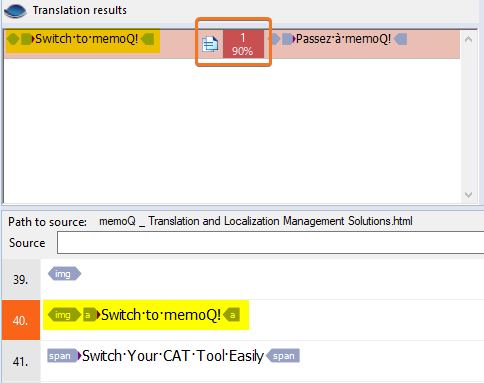
Fig. 4 – Although the segment matches perfectly, the unfinished alignment gets a 10% penalty.
If you want to improve the match value, you can go over the alignment and correct the links (+5%) and then also finish the alignment (+10%). There are several types of links in memoQ alignment: green auto links (the darker the more reliable), blue synchro links (confirmed links), pink cross links (confirmed links but in an order different from the original), and red insertions (segments with no corresponding version in the other language).
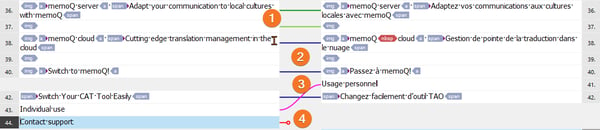
Fig. 5 – Auto links (1), synchro links (2), cross link (3) and insertion (4).
The alignment editor allows you to edit the source and target text, change formatting, or even use Concordance and add terms to the term base. You can make alignment more accurate by choosing to use anchors (terms, formatting, tags) in the options. memoQ will try to match the anchors on both sides of the alignment.
Usually you do not need to go over the alignment thoroughly unless you want to export it into a translation memory. Since the alignment is a part of LiveDocs, it can be edited during the translation, too. This makes LiveDocs a powerful tool for project managers, who can get TM-like matches when there were none to begin with. LiveDocs can also be a great help for translators, who can run it on their own files and save time.
Monolingual files only? Make the most of them
Your customer sends you a document to translate, along with presentations and other documents for reference, some in the source and some in the target language. What can you do?
Create a LiveDocs corpus and import the various files into it. LiveDocs can handle most of the file types memoQ imports, so even if the customer has sent you some unusual formats, it is likely you will still be able to make use of them.
Once you have imported the files into LiveDocs, you can use them in concordance searches, providing you with context from the documents, which in turn helps with a more accurate translation. Since Concordance works with both source and target text, if you import reference materials in both languages, you can search in both.
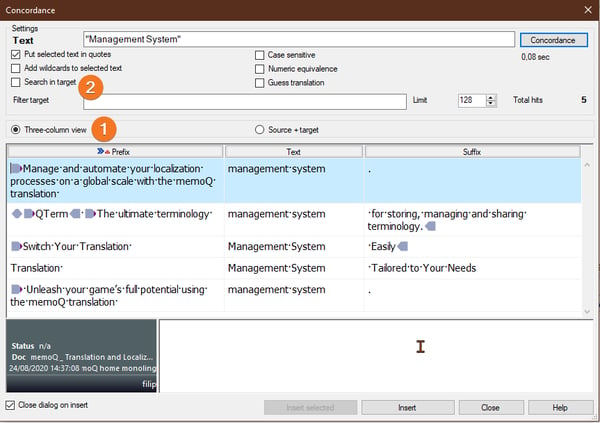
Fig. 6 – Use the three-column view (1) to see the result in the context. Check the box (2) to search in the target language documents.
Squeeze some more out of LiveDocs
If you want to create an additional resource for reference, you can run a term extraction session based on the LiveDocs corpus, using the corpus’s all or selected documents. It will list terms based on their length and frequency in the documents and display examples of usage in the documents. The accepted terms can be then exported to the term base linked to the project. Additionally, you can even save them to an Excel file to be sent to the customer for validation before the project begins.
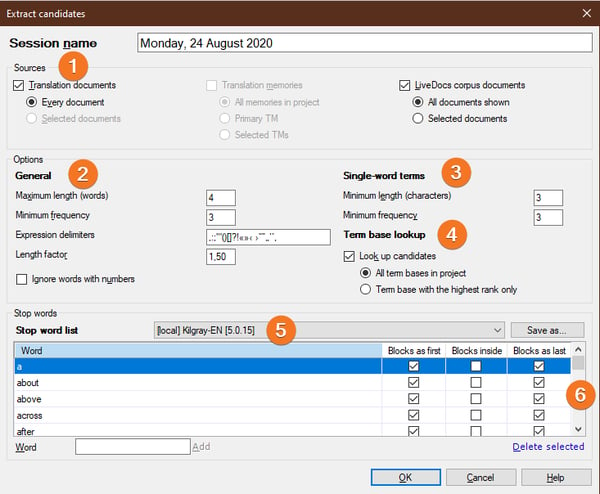
Fig. 7 – Choose the documents for the extraction (1), adapt the settings for multi-word terms (2) and single-word terms (3). Include existing terminology look-up (4) and don’t forget to use a stop word list and its settings (5,6).
Such term extraction sessions can be reopened or run multiple times (e.g., when the customer sends new resources or a similar translation has just been completed).
LiveDocs can also include other documents that would normally not be translated but that could serve as reference material: images, video or audio files. Uploaded as binary files, such files are opened by the relevant viewer software outside of memoQ.
LiveDocs is a truly versatile part of memoQ translation projects. LiveDocs is designed to help you make the most out of whatever you get from your customers. No TM? No problem. You still have LiveDocs.
Want to get started with the latest memoQ features?
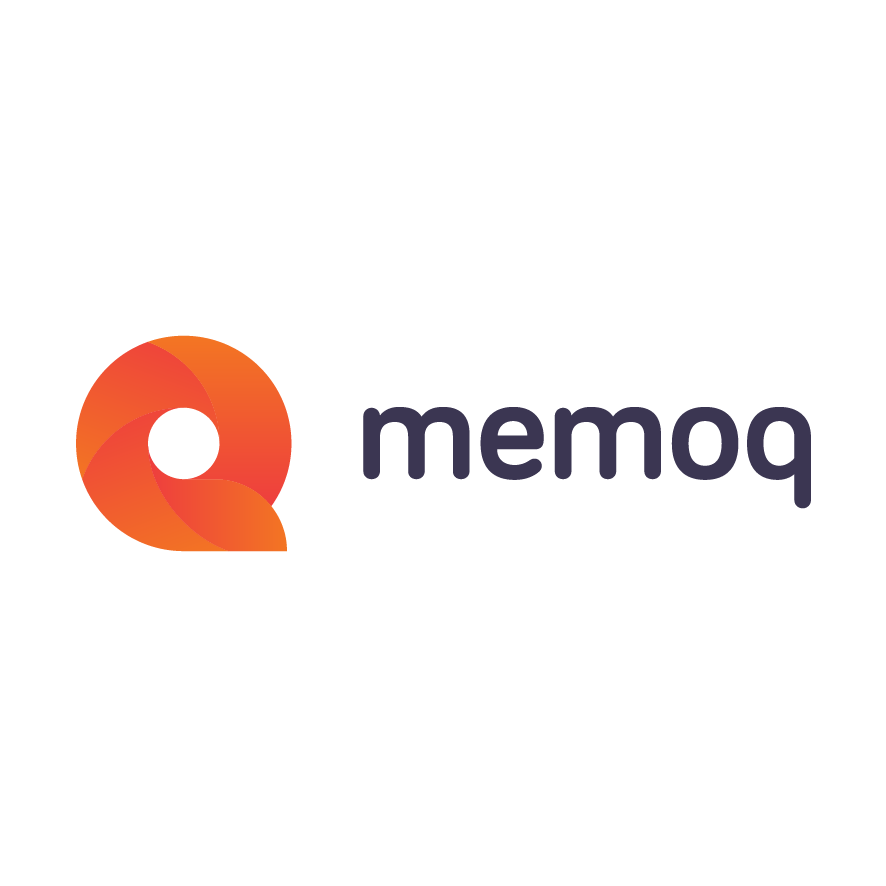
memoQ
memoQ is among the world's leading translation management systems. The favorite productivity tool for translation professionals around the globe.