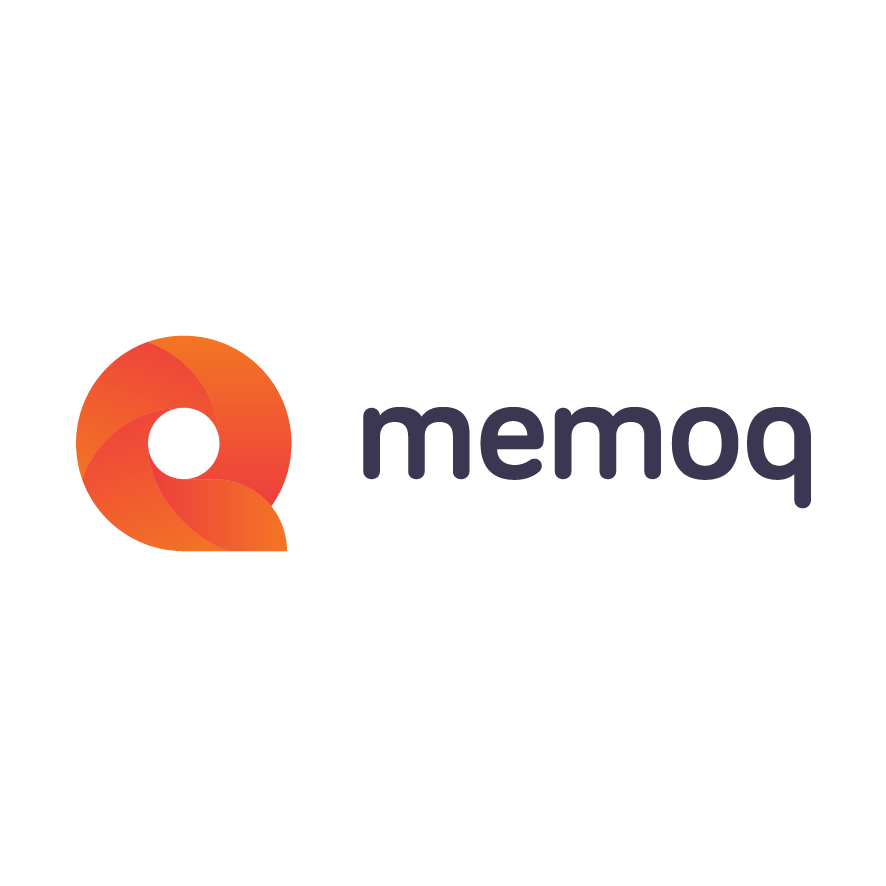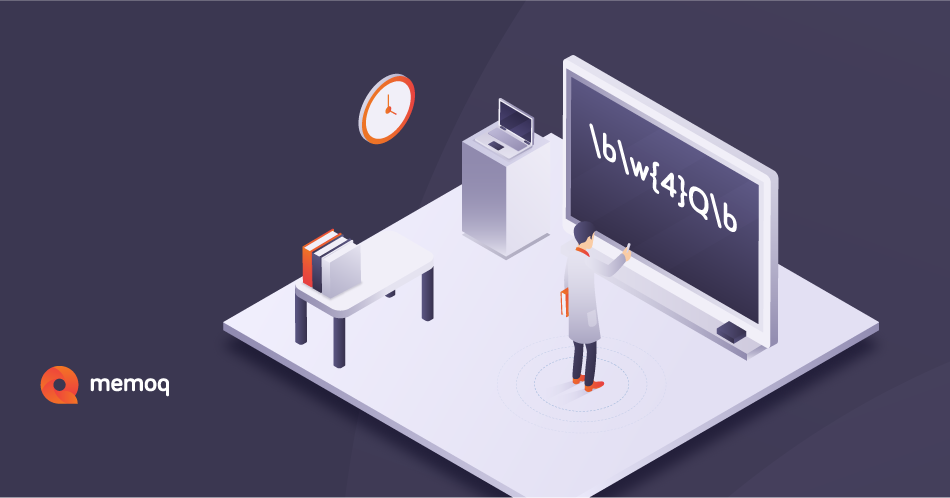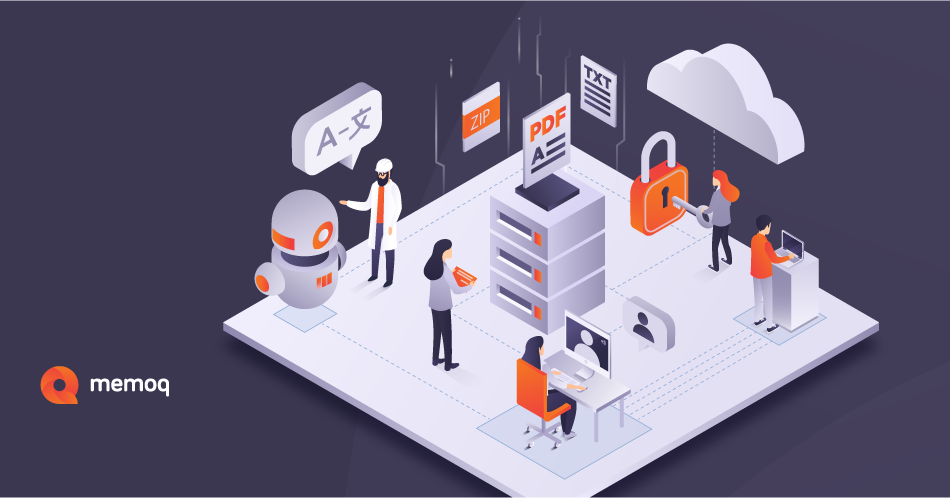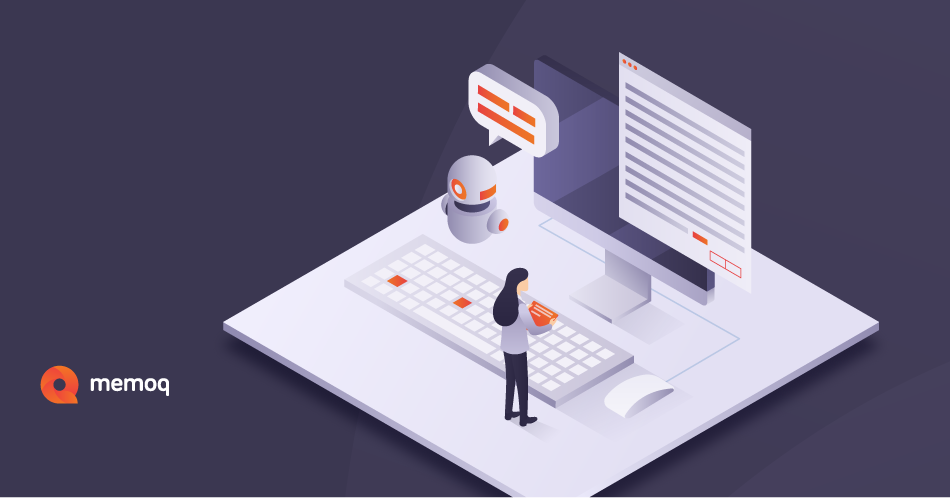Regexes, short for regular expressions, are a powerful means of finding and replacing character sequences in text and come in handy whenever memoQ users need to search for strings that match a certain description (for example, dates in MM/DD/YYYY format) rather than a specific word. Regexes can be accessed in Find and replace and the translation editor’s filtering controls and can be used to define segmentation, auto-translation, or Regex Tagger rules.
Without strong tech skills or a background in language engineering, however, creating and applying regexes have been out of reach for most of our userbase so far. But not anymore. Say hi to memoQ 9.8’s Regex Assistant, your new fast track to memoQ’s regex-powered find-and-replace functionality—and greater productivity.
The art of regex creation and editing: the basics
When using Quick Find and Replace, Advanced Find and Replace, Filtering in regex mode, or any other regex input option in memoQ, click the Rx icon to open the floating Regex Assistant dialog. Then, enter a new regular expression, insert regex codes from the Regex cheat-sheet dropdown, or select a saved entry from the Regex library. (The Regex library comes with built-in regex items for those who are just getting started with regular expressions but also allows users to create their own custom regexes and export them for others to use.) Add an entry to the library under a new name, edit your existing regexes, or import external libraries with ease. The Regex Assistant will alert you if the regex in the input field is invalid and needs to be fixed.
Testing ground: a sandbox for regex test runs and fixes
Use the Regex Assistant’s Testing ground to make sure your regex works as desired. Type in or paste any text or use the Insert source segments or Insert target segments commands to copy selected rows directly from the translation grid. You’ll see all the matches highlighted or a warning in red if no match has been found. In case you’re testing a find-and-replace regex, the content of the Testing ground will appear in the After replace field with the matches already replaced. If the regular expression works fine, copy it from the Find what field (and the Replace with field, if available) to the relevant memoQ dialog using the Copy regex to clipboard icon in the top right corner of the input field.
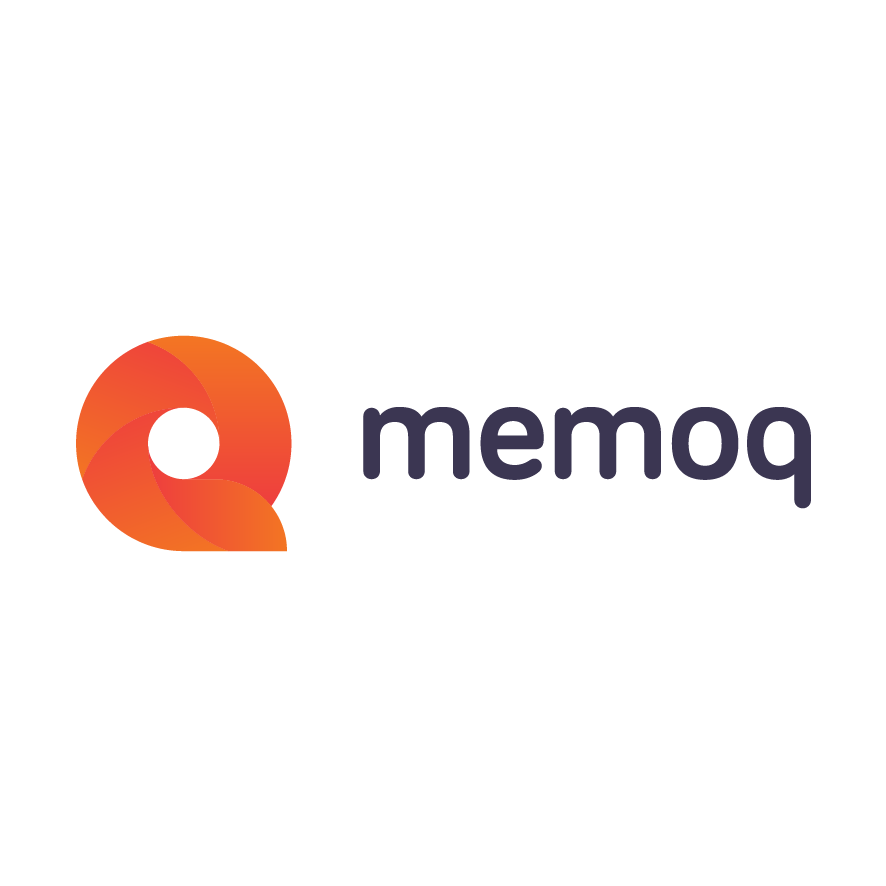
memoQ
memoQ is among the world's leading translation management systems. The favorite productivity tool for translation professionals around the globe.