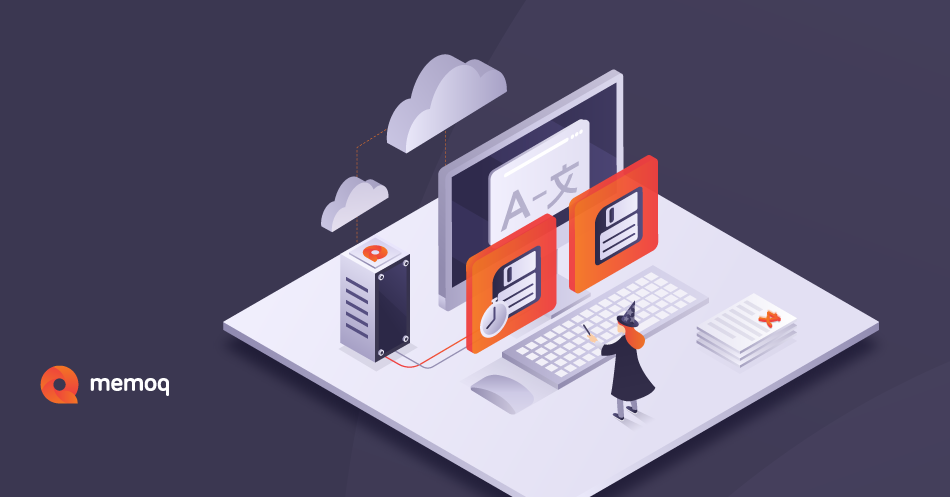The best thing you can do as a translator to ensure your work is consistent and reliable is to always be ready for anything. There are many challenges and problems you might anticipate when working in the translation industry—changes in the documents you need to translate, short deadlines, and specific requirements from clients in terms of file types or terms to be used, among others.
You have thought of everything. You have the optimal environment and are equipped with the best software (translation software as well as everything else you may need).
Then comes the unexpected. Exactly what you could not anticipate. Your computer crashes in the middle of the job. Files, resources, or even entire projects are lost in the process. You may have to switch to a different computer. What do you do then?
memoQ backup wizard—Copy, Store, and Preserve any Resources
Can you relate to the scenarios above? Many of you can, and that’s how the idea of a backup tool for memoQ quickly made it into our Idea Portal and was upvoted by a myriad of users. Of course, after discovering what you need exactly from a tool like this, and after many development hours, we proudly present to you... memoQ backup wizard.
With it, you can not only manually select and back up your memoQ projects, but you can also schedule regular automated backups—for example, at the end of each day, so you always have the latest version on hand if something unexpected happens during work.
You can also back up your personalized custom settings, e.g., appearance, hotkeys, etc., or even the entire memoQ desktop application. This can be useful if you are switching devices and want to move everything to another computer; or you can perform an “options only” backup, so that you can store “profiles” for different projects with different settings, and you can restore your custom settings with a few clicks.
What can you do?
Back up content
When you use memoQ’s backup wizard, you can back up different local resources, such as translation memories, term bases, LiveDocs, Muses, and more. When you create a backup, you can even customize the scope of the content that you want to store, using a dialogue box from within the software. You can choose to back up all or a part of your resources.
Once the backup is finished, you can restore to the saved version on either the same computer or on a different device. This way, you can ensure that you have the most recently backed-up version, and you can pick up your work where you left off. Backups can be stored anywhere, including cloud-based systems like Dropbox.
Schedule automatic backups
In addition to performing the occasional manual backups, memoQ backup wizard also allows you to schedule backups automatically to run regularly (e.g., daily or weekly). When you’re setting up a regular backup, you can also choose whether you want to delete old backups or decide how many backups to keep and, of course, which assets you need to back up.
For more information on memoQ backup wizard, please visit our Documentation where you will find the details on how to use this feature to your advantage.
.png)
Zsófia Lelner
Linguist turned content marketer, telling the story of memoQ.


.png)